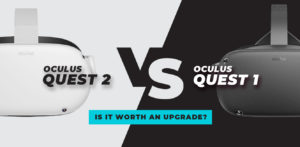Virtual reality enthusiasts have been spoiled recently with the newest addition to the Quest range, the Meta Quest 3. An important factor that further adds to its rising star power is the “Quest Games Optimizer,” a program that has just been upgraded to work with the Quest 3. This article explores the Quest Games Optimizer’s features and user experiences by analyzing information from the software’s web page and Reddit conversations. Let’s dive into it and discover together why QGO might just be the best piece of software you can purchase to maximize your VR gaming experiences.
What is Quest Games Optimizer?
If you own a Meta Quest VR headset, such as the newest model, the 3rd generation, you can improve your gaming experience with the help of Quest Games Optimizer. With the latest update, version 9.0.0, this groundbreaking tool is now compatible with the Quest 3, allowing VR enthusiasts to explore new possibilities.
The main goal of the Quest Games Optimizer is to provide customers with more control over their virtual reality games than what the stock headset comes with. For every game, you may tweak the settings for battery management, refresh rates, and resolution. For customers looking to get the most out of their virtual reality experiences in terms of performance and visual quality, this level of personalization is crucial.
One example is the ability to boost a game’s resolution, which makes the graphics sharper and more detailed. This is especially useful for games that weren’t made to be played on the Quest 3’s high-resolution screen. Another important aspect of making a convincing virtual reality experience is the ability to adjust refresh rates, which can result in more fluid gaming.
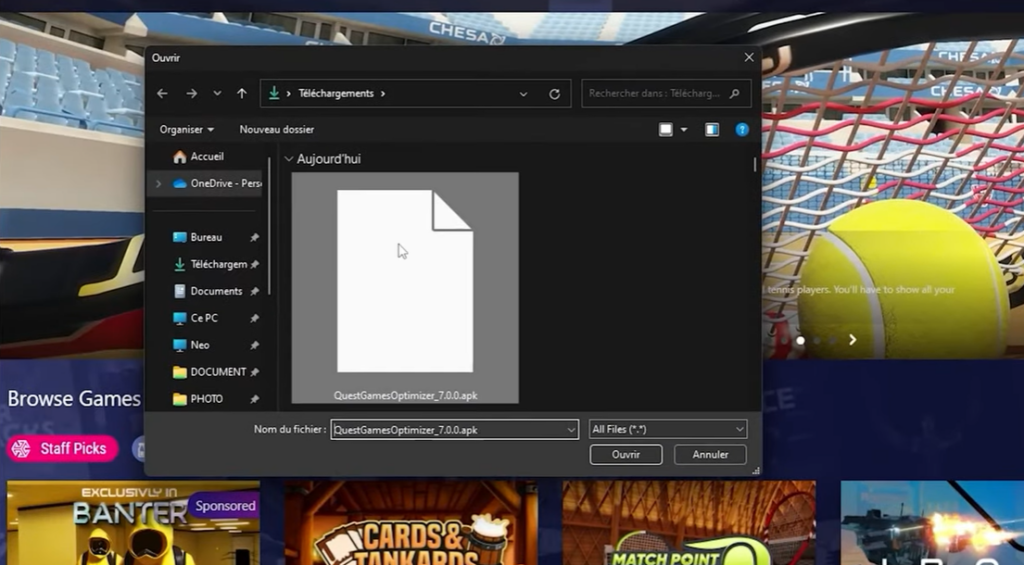
Screenshot from GAMERGEN YouTube
There is a download and buy option for the Quest Games Optimizer. Purchases come with an Android Package Kit (APK) that customers may install on their Quest devices. You’re good to go after a few short installation steps through SideQuest.
The tool’s adaptability also includes its interoperability with other OSes; for example, it has separate installation packages for Linux and Windows. This accessibility guarantees that the Quest Games Optimizer’s improvements can be enjoyed by a wider variety of Quest users.
User Experiences and Feedback on Quest Games Optimizer
Users have been very vocal about their experiences with Quest Games Optimizer since its release to the Meta Quest 3 community. Many users through Reddit have said that this technology has revolutionized their virtual reality gaming experience, and it has been widely accepted.
The vast improvement in visual quality across different titles is a recurrent theme in user testimonials. For example, in “In Death Unchained” players have noticed a significant improvement in clarity and sharpness, which enhances the game’s immersion and visual appeal. There has been an improvement in resolution for “Walkabout Mini Golf” players as well, giving the game a more realistic feel. Notable among the changes lauded for “Real VR Fishing” is the noticeable enhancement to the visual fidelity that players have noticed.
Another great thing about the Quest Games Optimizer is how easy it is to install and use. The application has proven to be an easy way for users upgrading from earlier Quest versions, such as Quest 1, to Quest 3 to expand their game library without requiring complicated procedures or extra hardware, such as PCs.
The input addresses both the visual and performance elements. Players have noted that the game’s performance is unaffected by the higher resolution and better graphics. The tool’s favorable reaction is largely attributable to its balance between visual quality and performance efficiency.
On the other hand, it’s not simply about enhancing current games. One of the many ways in which the Quest Games Optimizer has won praise is for giving older games a second lease of life on modern hardware that may have otherwise gone unsupported. Even if a user’s preferred game was developed for a previous generation of virtual reality systems, this feature of the program guarantees that they can still enjoy it with improved quality. No more relying on the game developers to update their games for newer hardware.
While some users were concerned that the enhanced processing might harm battery life, the majority of users have found that this trade-off is either not noticeable or more than justified by the huge improvements to their gaming experience.
Concerns and Considerations Regarding Quest Games Optimizer
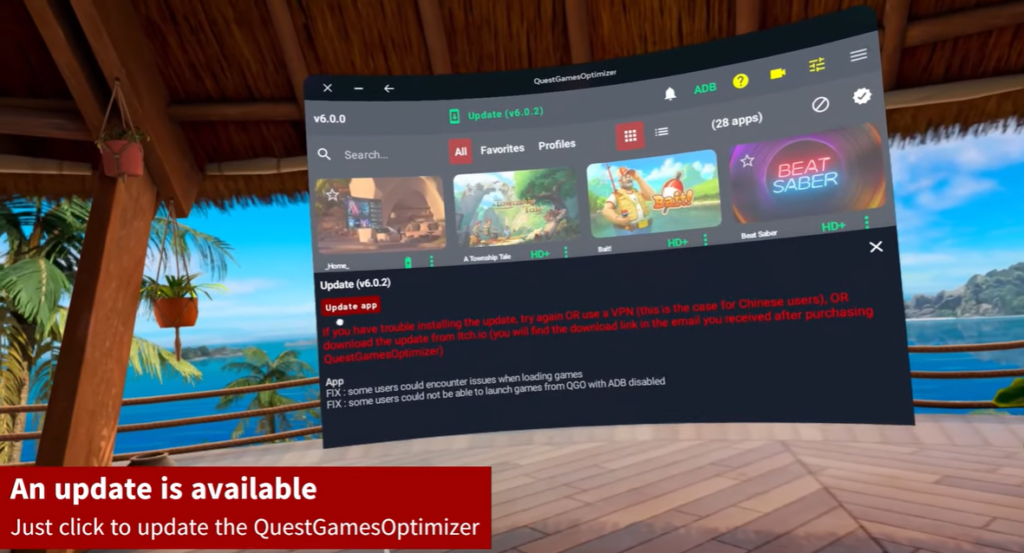
Screenshot from GAMERGEN YouTube
Although the Quest Games Optimizer has received a lot of positive feedback for improving the Meta Quest 3 VR experience, there are a few things that users have pointed out that need to be addressed. All prospective users must be well-versed in these areas before committing to our product. In simple terms, to make the best decision for you, it’s important to see all perspectives including the pros and cons of the Quest Games Optimizer. Let’s get into it!
Battery Life Impact
Users are mainly worried about how it may affect the battery life of the Quest 3. The headset’s battery life may be negatively affected if you boost the game’s resolution or performance, as this can increase power consumption. Users who like lengthy gaming sessions and appreciate the simplicity of the Quest 3’s wireless, untethered design may find this concern especially pertinent.
Thermal Management
Even if the Quest 3 has better visuals and performance, how it manages heat remains an open topic. Increased heat generation due to higher processing demands has the potential to impact both the user’s comfort and the device’s longevity if not properly managed.
Software Stability
There have been reports of stability problems caused by third-party software, such as Quest Games Optimizer. When attempting to run games at settings higher than their default presets, users should be mindful that they may experience problems or crashes. For gamers who value a seamless, interruption-free experience, this is an essential consideration to think about.
User Experience Variability
Keep in mind that different games may have different optimization options provided by the Quest Games Optimizer. Some games might get major performance and visual overhauls, while others might get more understated upgrades. Users’ expectations, particularly those that are very particular, may be negatively impacted by this fluctuation. Not every experience will see a huge leap in graphics or performance and results may vary across your library of games.
Warranty and Support Considerations
Users should think about how employing optimization tools from outside sources would affect their device’s support and warranty. Modifying a product in a way that isn’t officially approved by the manufacturer could nullify the warranty or make support requests more difficult. Meta may not offer repairs/replacements if you’ve been overclocking the hardware.
Ease of Use and Technical Know-How
Even though the Quest Games Optimizer has been well-received by customers, those who aren’t as tech-savvy may have a harder time with the setup and installation. It is important to remember that optimizing settings properly requires a specific degree of technical expertise. That said, it’s not a high barrier of difficulty. Tweaking and experimenting with settings are possible for even the least engaged of users.
In general, players should carefully evaluate these problems and considerations, even though the Quest Games Optimizer offers exciting opportunities for improving VR gaming on the Meta Quest 3. Before deciding to utilize this tool, it’s important to understand how it could affect battery life, thermal management, software stability, and user experience variability.
The Essential Role of Quest Games Optimizer for Meta Quest 3 Users
When it comes to virtual reality games, the Quest Games Optimizer is almost a must-have, especially for those who play Meta Quest 3. Its rising profile is due in large part to several important features that enrich the VR experience.
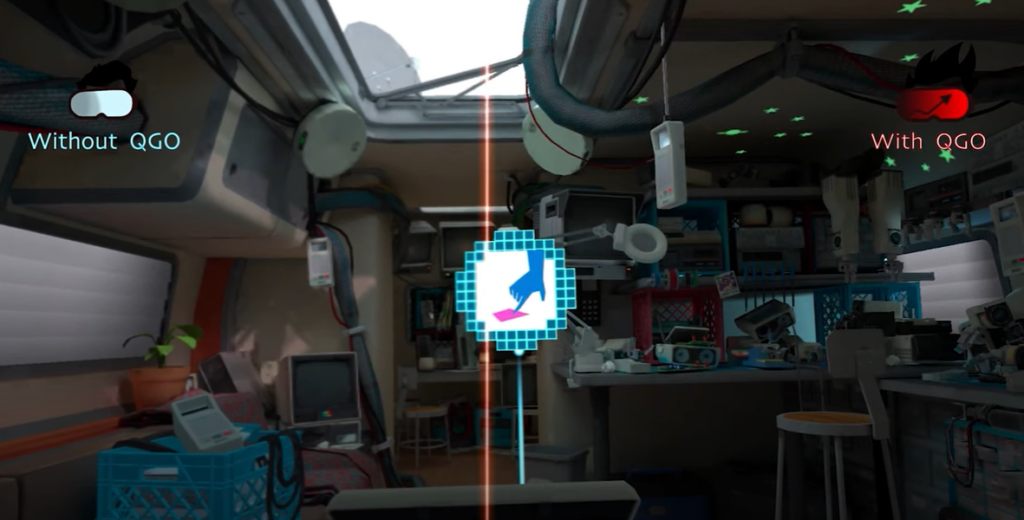
Screenshot from GAMERGEN YouTube
Maximizing Hardware Potential
There is usually unrealized graphic and performance potential on the Meta Quest 3, thanks to its excellent hardware capabilities. If you want to play games at higher resolutions and smoother frame rates than what the default settings offer, the Quest Games Optimizer is the key. Users can fully utilize their device’s technological potential thanks to this improvement.
Customization and Control
With so many options for personalization, the Quest Games Optimizer is practically indispensable. Players can personalize their gaming experience by modifying each game’s settings to their liking, including power settings, refresh rate, and resolution. Those who enjoy a game that is tailored to their preferences will love this degree of control.
Revitalizing Older Games
There are a lot of games in the virtual reality library that came out before the Quest 3. Reviving these classic games with graphic enhancements that match modern hardware is what the Quest Games Optimizer is all about. Users who have a collection of earlier virtual reality games will find this functionality indispensable, as it enhances the relevancy and enjoyment of their existing game library—no more blurry visuals when you load up your old VR games.
Enhancing Immersion
The Quest Games Optimizer makes a big difference in the immersive quality of virtual reality games, which is the main attraction of this genre. The tool aids in the creation of a more engaging and realistic virtual environment by enhancing visual integrity and performance. This, in turn, contributes to a superior VR experience. Sharp visuals and smooth frame rates all help to keep the player immersed in their experience.
Future-Proofing Gaming Experience
Virtual reality games are getting increasingly graphically intensive and demanding, thus it’s great to have a program like Quest Games Optimizer to keep playing the latest releases at top performance. This ensures that the Quest 3 will still be a competitive gadget even as virtual reality technology advances, protecting it from the market. Simply put, QGO may add longevity to your hardware as it pushes gaming experiences to their limit.
Community Endorsement
Quest Games Optimizer’s significance is further shown by the virtual reality community’s enthusiastic support and favorable comments. Testimonials and first-hand accounts from players show how the gadget completely changed their gameplay experience, which supports the idea that it’s a must-have for Quest 3 players.
To sum up, the Quest Games Optimizer has become an indispensable tool for Meta Quest 3 players, providing unmatched customizing options, making older games last longer, and making sure the hardware is used to its maximum potential. It is an invaluable tool for every Quest 3 fan because of the significance it plays in improving VR gaming generally.
Quest Games Optimizer Setup Guide- Getting You Started (Very Simple Steps)
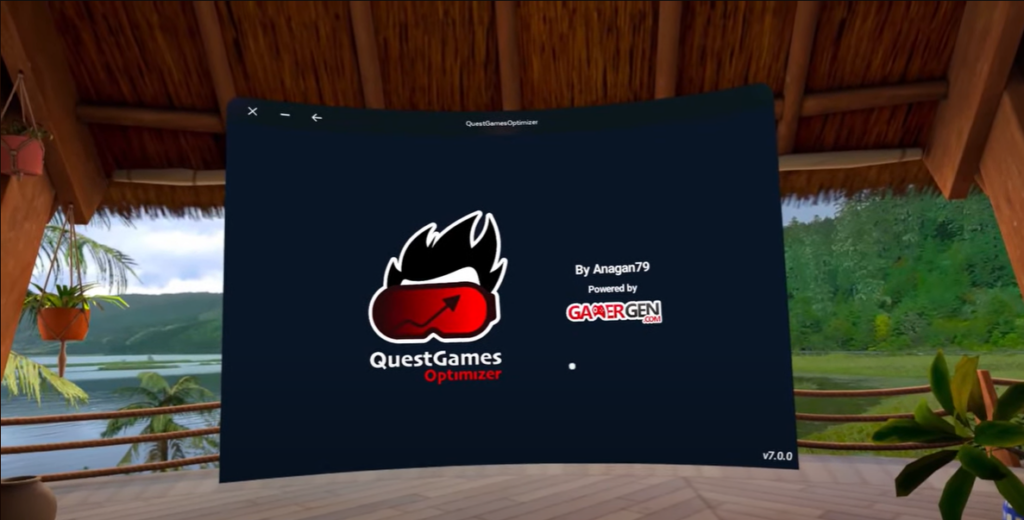
Screenshot from GAMERGEN YouTube
Part 1: SideQuest Installation and Setup
Step 1: Download and Install SideQuest
Visit the SideQuest download page at https://sidequestvr.com/download.
Choose the appropriate version for your operating system (Mac/Windows/Linux) and download the installer.
Open the downloaded file and run the installer.
Follow the on-screen instructions to complete the installation.
Step 2: Enable USB Debugging on Your Quest
Connect your Meta Quest 3 headset to your computer using a USB cable.
Open the SideQuest app on your computer.
Put on your Quest headset, and a window should appear, asking you to “Allow USB debugging.”
Check the box labeled “Always allow from this computer” and click “OK.”
Your Quest is now set up for sideloading using SideQuest.
Step 3: Install Apps using SideQuest
Install a Featured App:
In the SideQuest app, browse or search for the featured app you want.
Click on the app’s thumbnail image or title.
On the app’s page, click “Install Latest.”
Install a Custom APK:
In the SideQuest window, click the icon showing an arrow inside a box at the top.
Choose your custom APK file from the window that opens.
Step 4: Launch Sideloaded Apps on Quest
From your Quest headset, go to Library -> Unknown Sources.
Click on the app you want to launch from the list on the right.
If you’re looking for a more detailed step-by-step guide for installing SideQuest, then please check out our guide.
Part 2: Quest Games Optimizer Installation and Setup
Step 1: Prerequisites
Before installing Quest Games Optimizer (QGO), ensure the following:
Your headset and Facebook/Meta account are in developer mode for using applications in “Unknown Sources.”
“Do not disturb” is deactivated to receive notifications for profile changes or recording settings.
ADB wireless connection is enabled.
Step 2: Enable ADB Wireless Connection
You can enable ADB wireless connection using various methods:
Via an Android Smartphone:
- Use the BUGJAEGER Android mobile app or SideQuest mobile.
Via PC or Linux or Mac:
- Use Meta Quest Developer Hub (MQDH) for an easy drag-and-drop method.
- Use SideQuest PC Advanced Installer.
What is ADB?
ADB (Android Debug Bridge) is a tool for developers to communicate with Android devices from a computer.
What is ADB Wireless?
It allows ADB capabilities without a wired USB connection, using Wi-Fi.
Step 3: Install Quest Games Optimizer
Visit the Quest Games Optimizer itch page for additional guidance: Quest Games Optimizer.
Follow the instructions provided by the developer for enabling the ADB wireless connection.
Step 4: Use Quest Games Optimizer
Keep your headset on the same Wi-Fi network as your PC or smartphone.
Open QGO and accept any prompts.
Enjoy optimizing your games for improved performance.
Note: QGO can now wake up its ADB service by itself since version 7.0.0, eliminating the need for a USB connection every time you reboot your Meta Quest.
Now, you can effortlessly enhance your VR gaming experience on the Meta Quest 3 using Quest Games Optimizer.
Conclusion: The Transformative Impact of Quest Games Optimizer on Meta Quest 3 Gaming
The Quest Games Optimizer has undeniably established itself as a pivotal tool in the Meta Quest 3 ecosystem, transforming the way users engage with virtual reality gaming. It has far-reaching effects, improving the user experience as a whole and enhancing the visual and performance components of virtual reality games.
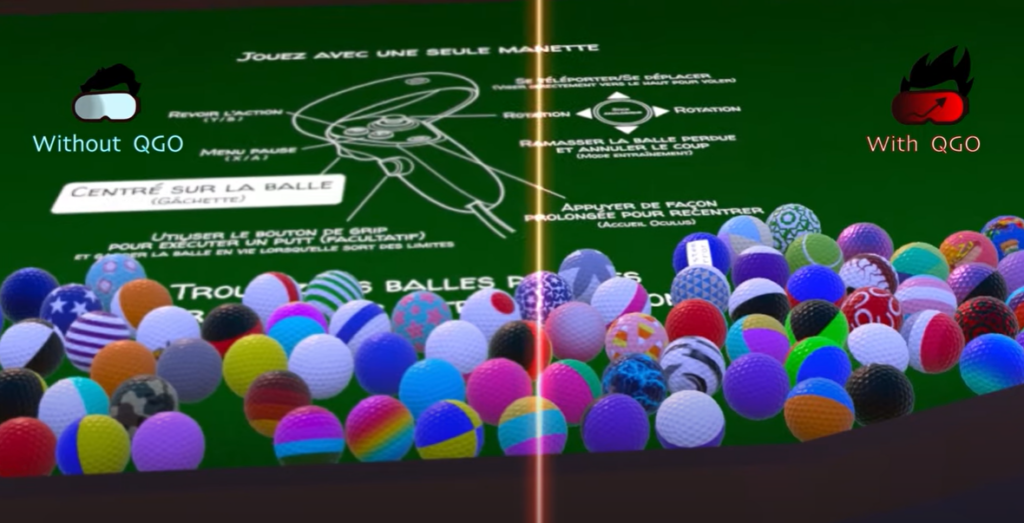
Screenshot from GAMERGEN YouTube
Elevating Gaming to New Heights
The potential to take virtual reality gaming to new heights is where Quest Games Optimizer shines. It guarantees that players may completely submerge themselves in the virtual worlds they explore by enabling greater resolutions and smoother gaming, which are in line with the improved capabilities of the Quest 3.
Enabling Personalization for Users
Users can personalize their game experiences according to their tastes with this tool. This degree of customization is revolutionary because it lets users optimize their virtual reality experiences for their own needs, whether that’s increasing visual fidelity or decreasing battery life.
Revitalizing the VR Game Library
The Quest Games Optimizer is a great way for fans who have a ton of virtual reality games to bring their older titles up to date and make them playable on newer gear. This feature not only makes the most of already-existing game libraries but also guarantees that gaming will always be changing and improving.
Building a VR Community with an Eye on the Future
The tool has been essential in forming a VR community that is focused on the future. Inspiring developers and consumers to think beyond the box, it promotes an atmosphere of innovation and constant advancement in virtual reality technology by expanding the capabilities of standalone VR headsets.
Balancing Performance and Practicality
The Quest Games Optimizer improves performance while keeping in mind the real-world considerations of virtual reality gaming, like battery life and device durability. Thanks to its well-thought-out design and execution, it has achieved this delicate balance, which is essential to its broad acceptance.
Setting a New Standard in VR Gaming
Finally, a new benchmark for virtual reality gaming has been set by the Quest Games Optimizer. It lays the groundwork for future advancements in virtual reality by showing how third-party software can greatly improve a device’s capabilities.
The Quest Games Optimizer is a game-changer in the virtual reality gaming industry. Users of Meta Quest 3 see it as a crucial part of their gaming setup, something that will improve their gaming experiences now and hopefully change and adapt to VR in the future. Its revolutionary significance is shown by its extensive use and positive community feedback, making it an essential tool for anybody interested in virtual reality. If you’ve read the minor concerns and considerations and are still interested, then you should consider trying out QGO for yourself.
FAQ: Quest Games Optimizer for Meta Quest 3
What is Quest Games Optimizer?
The Quest Games Optimizer is a piece of software that may be used to make the most of the Meta Quest 3 virtual reality headset when playing games. Users can optimize performance and visual quality by adjusting game settings beyond the default, such as resolution, refresh rate, and battery management.
How does Quest Games Optimizer enhance VR gaming?
This application is great for virtual reality games since it allows you to unlock greater resolutions, improve frame rates, and customize settings for every game. The end effect is a more realistic virtual reality experience with sharper graphics and fluid gameplay.
Is Quest Games Optimizer easy to install and use?
Yes, the app has an easy-to-follow installation procedure and is designed to be user-friendly. Those familiar with technology as well as those unfamiliar with these changes will find the setup relatively pain-free.
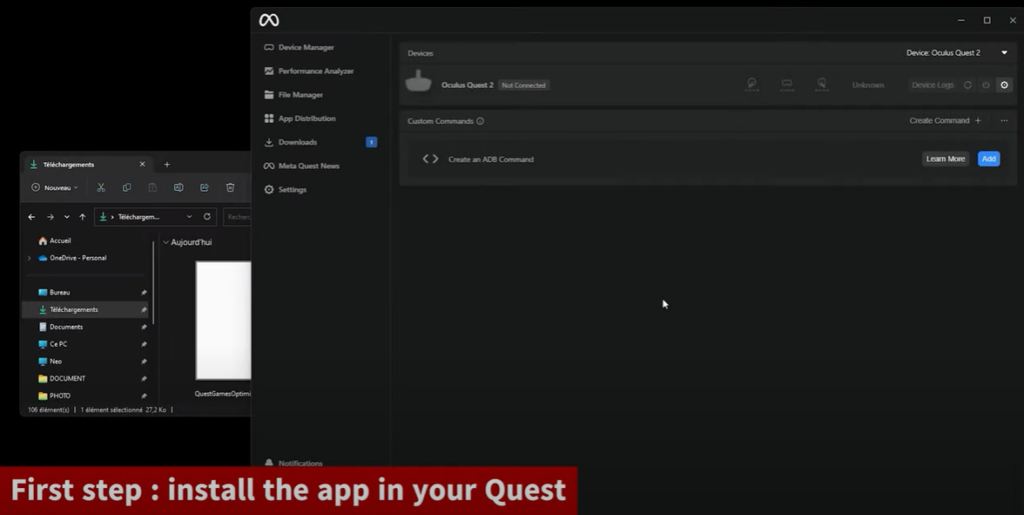
Screenshot from GAMERGEN YouTube
Can Quest Games Optimizer improve older VR games?
Yes indeed. As a result, you may get more use out of your current collection of games by upgrading their visual quality using this program and making them compatible with the Quest 3’s superior display capabilities.
Are there any concerns about using Quest Games Optimizer?
Users need to be mindful that the increased processing demands may affect the device’s heat management and battery life. More so, when you go beyond the game’s preset settings, you could have glitches or crashes, even if the tool is usually stable.
Does using Quest Games Optimizer void the warranty of Meta Quest 3?
There is a chance that using Quest Games Optimizer or any other third-party tool can void your device’s warranty. Before moving forward, it’s wise to review the warranty policy of the manufacturer.
Is the Quest Games Optimizer suitable for all Meta Quest 3 games?
Although the program is compatible with many games, the extent to which it improves your gaming experience may differ from one game to another. Minor tweaks here and there, and major overhauls for other games entirely.
Can non-technical users benefit from Quest Games Optimizer?
Yes, the tool is made to be user-friendly, even for people who don’t have a lot of technical knowledge. Having a rudimentary grasp of virtual reality (VR) settings and configurations, nevertheless, can greatly improve the user experience.
How does Quest Games Optimizer impact the longevity of the Meta Quest 3?
The tool strikes a good mix between performance and practicality, even though it can increase processing needs. The total lifespan of the device shouldn’t be drastically affected by proper usage.
Where can I get Quest Games Optimizer?
You may buy and download Quest Games Optimizer from their website. Downloading software from an untrusted source puts you in danger of security issues.