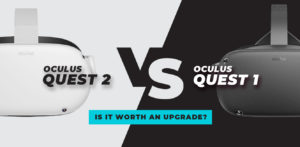Gaming in this fast-paced digital entertainment age has changed drastically, providing more accessible and immersive experiences than ever before. Revolutionary platforms and state-of-the-art technology are driving this change, which is reshaping the way we engage with interactive media. At the forefront of this innovation landscape stands the Apple Vision Pro, a technological marvel that unites cloud gaming, VR, and AR within Apple’s vast ecosystem in a straightforward manner. The Vision Pro ushers in a new era of unmatched gaming experiences by embracing emerging technologies and bypassing conventional gaming boundaries. It takes users on an enthralling adventure into the immersive worlds of digital entertainment.
Cloud Gaming on Apple Vision Pro
With the Apple Vision Pro, you can access cloud gaming services like Xbox Cloud Gaming and NVIDIA GeForce NOW through web browsers or specialized apps. These services let you play games on the go with just a high-speed internet connection and no special hardware. In most cases, you’ll need to sign up for a cloud gaming service, install their app or website on your Apple Vision Pro, and then play the game using controllers that are compatible with your setup.
Game Center Integration
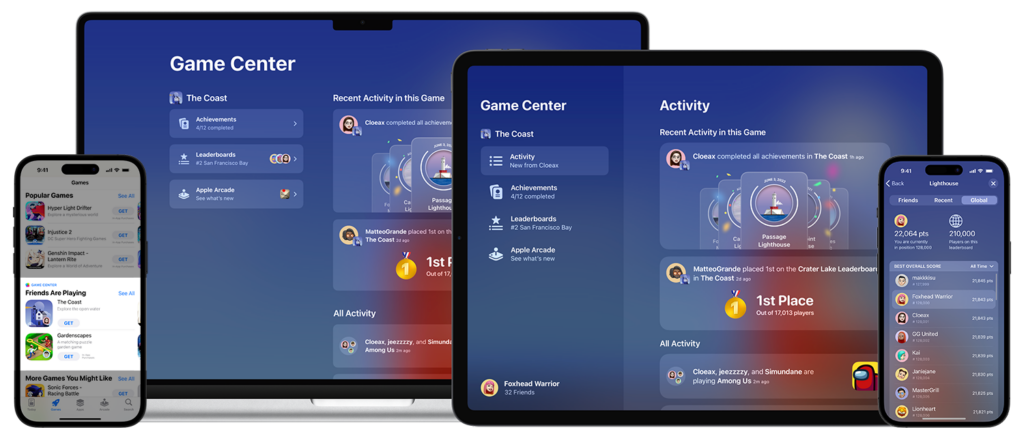
Screenshot from developer.apple.com
Game Center is Apple’s social gaming network that you can use with Apple Vision Pro. It lets you play games with friends, keep track of your achievements, and find new games to play. Logging in with your Apple ID is the standard procedure for accessing Game Center on the Apple Vision Pro. This enables you to establish friends, participate in multiplayer games, and see your progress on leaderboards. Games that are compatible with Game Center can now provide a more streamlined social gaming experience thanks to the integration with VisionOS.
SteamVR on the Apple Vision Pro
Merging augmented and virtual reality (AR/VR), the Apple Vision Pro (AVP) is a giant leap forward for wearable tech. Even though it’s made to work well with Apple’s ecosystem, gamers are most curious about whether it will work with SteamVR. Virtual reality (VR) content, especially games, is available on SteamVR, a platform created by Valve Corporation. If you’re interested in trying out SteamVR with the Apple Vision Pro, here’s how:
Understanding Compatibility
Since Apple Vision Pro and SteamVR are based on separate ecosystems, it is not guaranteed that the two will work directly together. Although it was developed by Apple specifically for the AVP, the operating system it uses, VisionOS, does not have native support for SteamVR. But this doesn’t stop the tech community from coming up with solutions to these problems, such as workarounds or third-party software.
Potential Workarounds
Streaming Software: Streaming is a popular way to use SteamVR on devices that aren’t officially supported. Virtual reality (VR) content can be streamed from a PC to a headset using software solutions such as ALVR (Air Light VR) or VRidge from RiftCat. For these solutions to work, you’ll need a virtual reality (VR) PC that can run SteamVR games and the AVP to serve as the display. Your network’s speed and reliability can affect the experience’s responsiveness and quality.
Third-Party Drivers: An additional method is to disguise the AVP as a virtual reality headset by installing third-party drivers or software that mimic the VR headset’s features. This approach may necessitate a higher level of technical knowledge and may necessitate adjusting both the AVP and your computer’s settings.
Virtual Desktops: Software such as Virtual Desktop or Immersed can create a virtual reality environment where desktop programs, including games, can be run. Although they weren’t made for SteamVR, they can provide a workaround by allowing you to view virtual reality content in a virtual environment that you can access through the AVP.
Considerations
Performance and Latency: In virtual reality (VR) gaming, latency is essential for immersion and avoiding motion sickness; however, it can be introduced when streaming or simulating VR content. The hardware capabilities of the AVP and the efficiency of the wireless connection will also impact the performance.
Controller Compatibility: Games on SteamVR are specifically made to work with virtual reality goggles. If you want to get the most out of your AVP or any third-party controller, you need to make sure they’re compatible and can translate your movements into the game correctly.
Software Updates: Version updates to both the AVP and SteamVR software environments can impact solutions for compatibility issues. If you want to keep using SteamVR, you need to stay up with all the latest news and changes in the community.
The tech community has investigated the possibility of accessing SteamVR content on the Apple Vision Pro through various workarounds and third-party solutions, although it is not straightforward. There may be performance and usability costs associated with these methods, and they do require some technical knowledge. Despite these obstacles, the AVP’s cutting-edge display and sensor technology can unlock a whole new world of virtual reality gaming for enthusiasts who are up for the challenge.
GamePass Streaming on the Apple Vision Pro
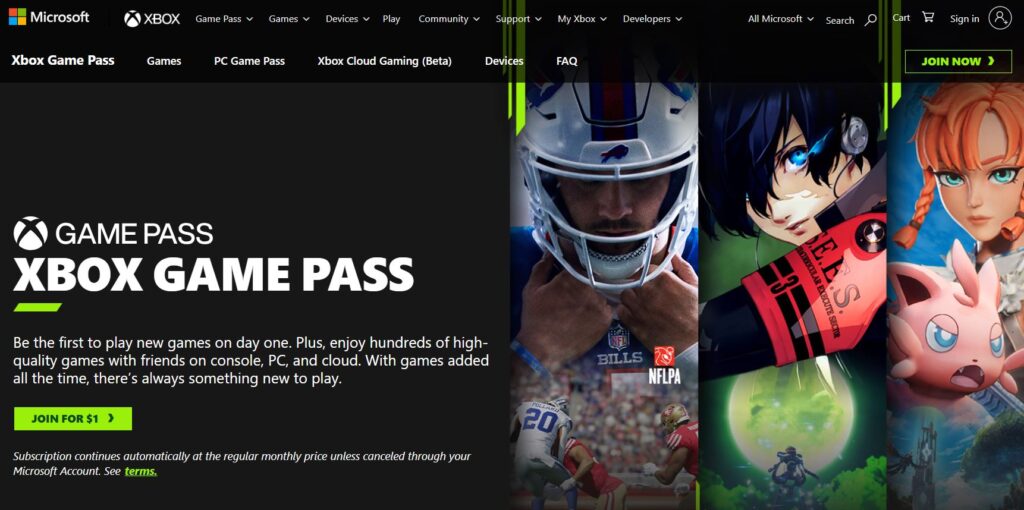
Screenshot from xbox.com
Among the many devices that can access Xbox’s GamePass streaming—which is a component of the company’s cloud gaming service—is the Apple Vision Pro (AVP). Thanks to this service, players can enjoy console-quality games on any powerful internet-connected device, eliminating the need for a gaming console or PC. Here’s how the AVP could incorporate and provide access to GamePass streaming:
Integration with Apple Vision Pro
Thanks to its immersive audio and high-resolution screens, the AVP is perfect for using with gaming cloud services such as GamePass. Users can still access GamePass on the AVP through web browsers or dedicated streaming apps, as long as these are compatible with VisionOS, the operating system running on the AVP. However, native support for the AVP would require collaboration between Apple and Microsoft.
Accessing GamePass Streaming
Web Browser: To access Xbox games on GamePass, users can simply go to the Xbox website, enter their Microsoft account details, and begin playing if the AVP has a web browser that supports the Xbox Cloud Gaming service. By using the existing cloud gaming infrastructure, this method can stream games to the AVP without the need to install any extra software.
Dedicated Apps: If there were an Xbox Cloud Gaming or GamePass app specifically made for VisionOS, it would provide a more polished and feature-packed experience, with things like improved control optimization, tighter integration with the AVP hardware, and an interface optimized for augmented and virtual reality settings. Hopefully we’ll see a supported app in the store soon.
Gaming Experience
Controls: Players would benefit greatly from controllers that are compatible with the system. A variety of Bluetooth controllers, including Xbox controllers, may be compatible with the AVP, allowing for a more natural and responsive gaming experience.
Performance: A user’s internet connection is the primary determinant of the AVP’s performance when streaming games through GamePass. To play games smoothly, minimize latency, and keep visual quality high while playing on the cloud, you need a reliable and fast internet connection.
Visual and Audio Immersion: The AVP’s display, and audio capabilities have the potential to greatly improve the immersion of games that are streamed over the cloud. Because of its high-resolution graphics and spatial audio capabilities, the device may provide a fresh take on gaming that hasn’t been seen on other systems before.
Considerations
Data Usage: A lot of data can be used up when high-quality games are streamed. Be careful not to go over your data limit if you have a limited internet data plan.
Battery Life: Playing games online on the AVP may use more battery life than other uses. When planning lengthy gaming sessions, users should think about how it will affect battery life.
Game Selection: Games that are available on GamePass change frequently as titles come and go from the service. To make sure their preferred games are available for streaming, users should look at the current game library.
By integrating the ease of cloud gaming with the powerful hardware of the Apple Vision Pro, GamePass streaming on the AVP has the potential to completely transform the way users’ access and enjoy video games. Even with web-based access, there is still a long way to go before high-quality gaming is more widely available and immersive, though direct support and integration would greatly improve the experience. The AVP has the potential to be a game-changer for how we play games on our wrists as cloud gaming develops further.
Expanding Gaming Capabilities on the Apple Vision Pro Through Workarounds
Revolutionizing the way digital content is experienced, the Apple Vision Pro (AVP) combines the best of both worlds—the realism of augmented reality (AR) and the total immersion of virtual reality (VR). Although it offers built-in compatibility with many VisionOS apps and games, true gamers constantly seek to improve their devices. This desire to access more gaming content, even titles and platforms not officially supported by the AVP, prompts the exploration of workarounds and third-party solutions. To further understand how these hacks can improve the Apple Vision Pro gaming experience, consider the following:
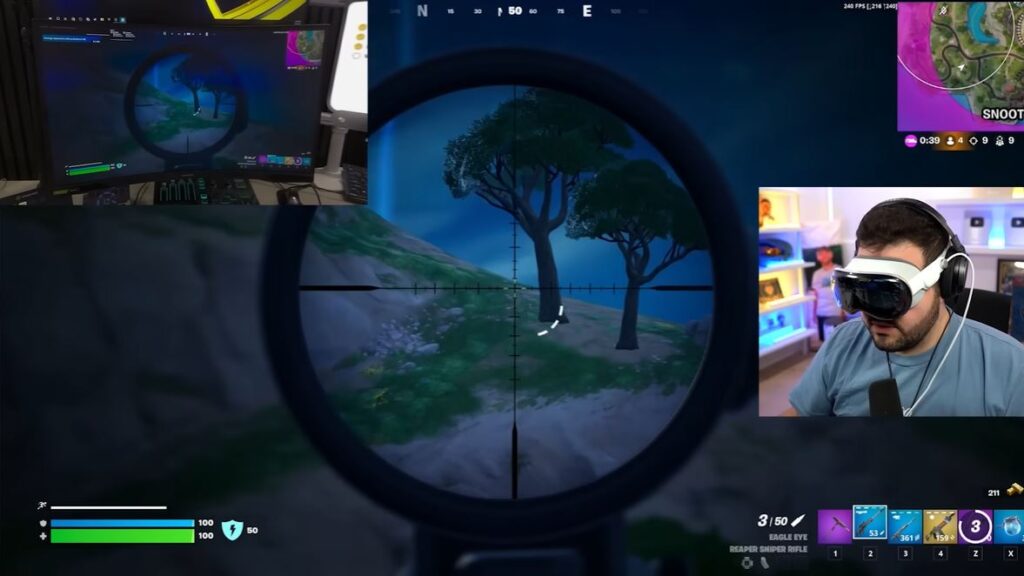
Screenshot from CouRage Gaming YouTube channel
Utilizing Streaming Services
Using a game streaming service is a great way to play games that aren’t native to the AVP. In addition to services like NVIDIA GeForce NOW and Xbox Cloud Gaming, you can also use services like Steam Link and AMD Link to transfer games from your PC to your mobile device. This method enables AVP users to play their own PC game collection on their headset, including titles available on Steam, Epic Games Store, and other digital distribution platforms. Gaining access to a gaming PC’s robust hardware while taking advantage of the AVP’s portability and immersive display is the main selling point.
Emulators and Virtual Machines
Another option for playing games on the AVP is to use emulator software or a virtual machine (VM). Users have access to a huge library of retro titles by simply running an emulator, allowing them to play classic console games. At the same time, virtual machines (VMs) can run full operating systems, which means that AVP could theoretically support running PC games and apps. Since the performance of the emulated software can vary greatly depending on its demands, these methods necessitate a solid grasp of both the software in question and the hardware limitations of the AVP.
Third-Party App Stores and Sideloading
Using alternative app stores or sideloading apps that aren’t available on the official Apple App Store could broaden the AVP’s ecosystem. By going through this process, you can install software from sources other than Apple’s curated selection. This could lead to access to a wide range of gaming apps and platforms that provide experimental or unique virtual reality and augmented reality experiences. It is important to proceed with caution and a complete comprehension of the consequences when dealing with sideloading because of the risks involved, such as security issues and the potential impact on device performance or stability.
Custom Development and Modding Communities
Patches, mods, or even whole new apps made by the modding, and custom development communities can greatly improve the AVP’s gaming experience. Mods that improve graphics or performance or create custom interfaces that increase game compatibility are examples of community-driven projects that can greatly increase the number of games available on the AVP. Being a part of these communities allows you to tap into a treasure trove of information and resources, and it also gives you the chance to help create new gaming experiences.
Networking and Remote Play Solutions
Through the use of sophisticated networking solutions and remote play software, the AVP is able to connect to gaming PCs or consoles through local or internet networks. Using this method, you can see what’s happening on a console or PC in real time on the AVP screen. This method, which relies on a reliable and fast internet connection to reduce latency, can transform the AVP into a portable screen for your current gaming setup, enhancing it with immersive sound and maybe even augmented reality (AR) interactive features.
Conclusion
By delving into potential solutions to improve Apple Vision Pro gaming support, a world of possibilities beyond what the device can do natively can be unlocked. These methods, which include streaming, emulation, sideloading, and community-driven modifications, can greatly increase the AVP’s appeal to players. Strike a balance between pushing the boundaries of gaming and keeping your device safe and secure by being aware of the potential risks and limitations. The future looks bright for fans of augmented and virtual reality games, as the AVP and related technologies continue to develop, opening up new possibilities for enhancing their gaming capabilities.
Pro Tips for Enhancing Your Gaming Experience on the Apple Vision Pro
If you want to get the most out of your Apple Vision Pro (AVP) when gaming, it takes more than just having access to a bunch of games. It’s all about making the most of the device’s specific capabilities, knowing when to push it to its limits, and connecting with like-minded gamers online to level up your gaming experience. Get the most out of your AVP gaming experience with these expert tips:

Screenshot from Official Apple YouTube channel
Optimize Your Network for Cloud Gaming
Use Ethernet or 5GHz Wi-Fi
Use a 5GHz Wi-Fi connection or an Ethernet connection to lower latency and improve stream quality on your network device. Cloud gaming services rely on a steady and quick connection, which this provides.
Network Prioritization
You might want to think about configuring your router’s Quality of Service (QoS) features to give gaming traffic priority. This can be useful for keeping a steady connection regardless of how many other devices are on the network.
Choose the Right Controllers
Compatibility Check
Before you buy an AVP and start playing, check to see if your controllers are compatible. While many Bluetooth controllers may be compatible with the AVP, not all of them may be equally responsive or feature rich.
Ergonomics and Battery Life
Pick a controller with a long battery life and a grip that you can hold comfortably for hours on end. Especially when playing for long periods of time, this can greatly improve your gaming sessions.
Engage with the Community
Join Forums and Social Media Groups
If you’re looking for advice on how to play games on the AVP, suggestions for games to try, or ways to fix common problems, you can find it on Reddit, Discord, and other gaming forums.
Share Experiences and Solutions
You can help others and build a community of support for AVP gaming by sharing your own discoveries about workarounds, game performance, and compatibility.
Explore Third-Party Software and Mods
Stay Informed on New Tools
Be on the lookout for updates, patches, and modifications to the AVP’s software that might improve your gaming experience. You can find this kind of information on gaming forums and on websites like GitHub.
Understand the Risks
Be cautious of security risks and potential performance issues before installing any third-party software or modifications. Data backups are essential.
Customize Your Gaming Environment
Adjust Settings for Comfort
If you suffer from eye strain while gaming, you can adjust the brightness of the screen, the volume, and activate any comfort modes that the AVP offers.
Spatial Audio
To enhance immersion and spatial awareness in-game, enable spatial audio for games that support it. This can improve the storyline of single-player games or give players an advantage in multiplayer games.
Monitor Battery Life and Device Health
Manage Battery Usage
Keep an eye on your battery life while you play games. Battery life might vary depending on the app or game you’re using. You can get more time out of your device by adjusting the brightness of the screen and removing unused background apps.
Overheating Precautions
The AVP might get hot if you play for a long time. Maintain performance and comfort by taking breaks to allow the device to cool down, especially when working on demanding tasks or in warm environments.
Leverage AR Features for Unique Gaming Experiences
Seek Out AR-Enhanced Games
Try to find games that have been made specifically for augmented reality. These games can provide one-of-a-kind gameplay experiences that make excellent use of the AVP’s hardware, creating novel hybrids of the virtual and physical realms.
By optimizing your setup, engaging with the community, and exploring the full range of capabilities offered by the device, gaming on the Apple Vision Pro can become a truly immersive and enjoyable experience. If you want to get the most out of this state-of-the-art technology, improve your gaming sessions, and find new content, then follow these expert tips. From cloud gaming services and Game Center integration to possible compatibility with platforms like SteamVR through workarounds, the Apple Vision Pro offers a variety of ways to enjoy gaming. Whether you’re looking for a casual game with friends or a more immersive virtual reality experience, each gaming method offers a unique way to explore digital worlds.
FAQ: Gaming on the Apple Vision Pro
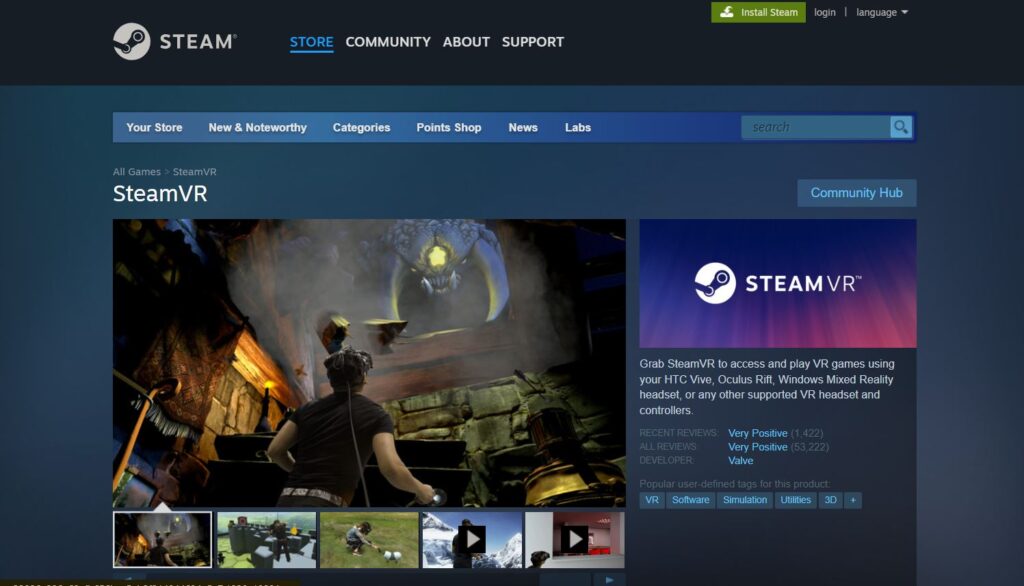
Screenshot store.steampowered.com
Can I play SteamVR games on the Apple Vision Pro?
You can play SteamVR games on the Apple Vision Pro by using workarounds and third-party software solutions that stream VR content from a PC to the headset. These methods require a bit of technical setup and a VR-capable PC.
Is the Apple Vision Pro compatible with Xbox Game Pass streaming?
The Apple Vision Pro is compatible with Xbox Game Pass streaming through web browsers or potentially dedicated apps, allowing you to stream a wide range of games directly to the device, provided you have a strong internet connection.
How do I connect a controller to the Apple Vision Pro?
To connect a controller to the Apple Vision Pro, ensure the controller is Bluetooth-compatible. Then, follow the device’s pairing process, typically found in the settings menu, to connect the controller to your Apple Vision Pro for gaming.
Can I use the Apple Vision Pro for cloud gaming?
You can use the Apple Vision Pro for cloud gaming by accessing cloud gaming services such as Xbox Cloud Gaming or NVIDIA GeForce NOWthrough the device’s web browser or any available dedicated apps.
Are there any specific settings recommended for gaming on the Apple Vision Pro?
For gaming on the Apple Vision Pro, it’s recommended to adjust settings for optimal comfort and performance, including display brightness, sound levels, and utilizing any available game mode settings to enhance your gaming experience.
What should I do if I experience latency while gaming on the Apple Vision Pro?
If you experience latency while gaming on the Apple Vision Pro, consider optimizing your network connection by using Ethernet or a 5GHz Wi-Fi connection, closing unnecessary background apps, and checking for any available updates for your device or the game itself.
Can I play multiplayer games with friends on the Apple Vision Pro?
Yes, you can play multiplayer games with friends on the Apple Vision Pro by utilizing games that support online multiplayer features, including those available through Game Center or various cloud gaming services.
How can I find games that are optimized for the Apple Vision Pro?
To find games that are optimized for the Apple Vision Pro, check the App Store for titles specifically designed for or compatible with VisionOS, and look for announcements or recommendations from Apple and game developers about optimized games.
Is it safe to use third-party apps and workarounds for gaming on the Apple Vision Pro?
While using third-party apps and workarounds for gaming on the Apple Vision Pro can expand your gaming options, it’s important to be cautious and aware of potential security risks. Always source software from reputable developers and be mindful of the impact on device performance.
How do I ensure the best gaming experience on the Apple Vision Pro?
To ensure the best gaming experience on the Apple Vision Pro, optimize your network connection for low latency, use compatible controllers, adjust device settings for comfort, and explore a variety of games to find those that offer the best performance and immersion on the device.