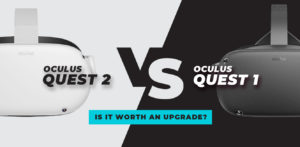Unveiling its official Steam Link app for Meta Quest headsets, Valve has made a revolutionary leap in the virtual reality industry, changing the way consumers experience PC VR games. This groundbreaking software connects the robust virtual reality games played on personal computers with the portability and mobility of the Quest platform, providing players with an unparalleled gaming experience. Read on as we get into the specifics of this fascinating discovery, covering everything from its features and setup process to the possibilities it opens up for both VR veterans and novices. As the field of virtual reality gaming continues to develop, come along as we explore Valve’s newest offering.
Exploring Steam Link for Meta Quest: A New Era in VR Gaming
An enormous step forward in the world of virtual reality, Steam Link for Meta Quest provides an easy way to access the vast SteamVR game library from the comfortable, wireless Meta Quest headsets. This groundbreaking program combines the untethered mobility of the Quest series with the powerful gaming capabilities of a personal computer to revolutionize the way users interact with virtual reality content.
The Essence of Steam Link for Quest
The Meta Quest range of headsets is just one example of how Steam Link, an app for Steam users, makes it easy to stream games from their library to other devices. For virtual reality (VR) gamers, this integration is revolutionary because it paves the way for PCs to wirelessly transmit immersive VR experiences to Quest 2, Quest 3, and Quest Pro headsets.
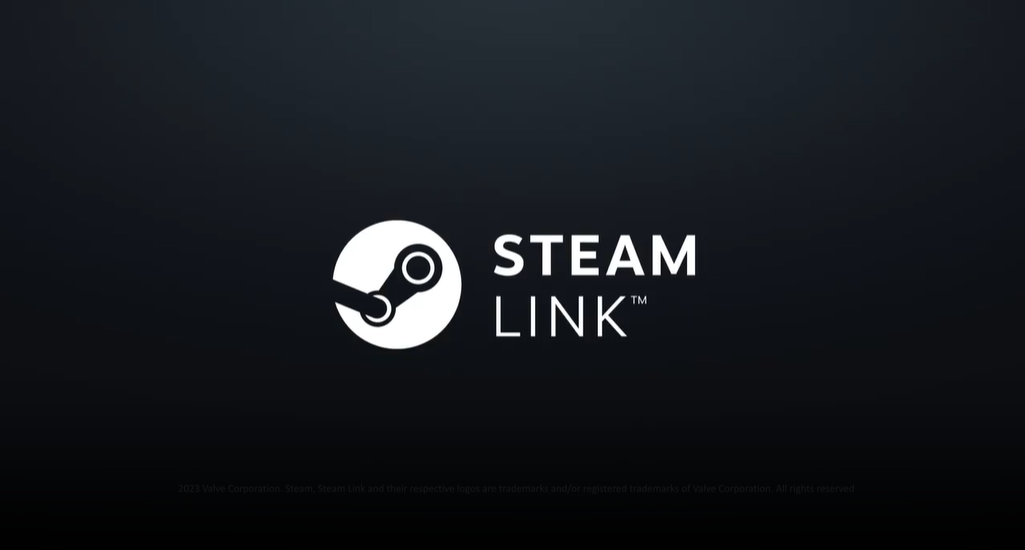
Photo from Meta
Enhanced Accessibility and User Experience
The focus on the user is a defining feature of Steam Link for Quest. It streamlines the once convoluted and tedious process of connecting a PC’s virtual reality headset to the game. In the days before Steam Link, getting the same outcome often required players to go through a maze of apps, configurations, and even third-party solutions. Steam Link simplifies the process, allowing users to play high-quality VR gaming with just the Steam and SteamVR applications on their PC. This removes a lot of obstacles to entry.
Broadening the VR Gaming Landscape
Steam Link for Quest unlocks a world of virtual reality material for Quest users by enabling direct streaming. From independent masterpieces to massively popular experiences, the SteamVR catalog is jam-packed with varied and interesting games. Users of Quest are now able to access the vast world of SteamVR, expanding the range and depth of their VR gaming experiences, rather than being restricted to titles accessible on the Oculus Store.
A Step Towards Unified VR Platforms
More than merely a technological accomplishment, this breakthrough by Valve is a step towards bringing together various VR platforms. With Steam Link for Quest, PC VR gaming and independent VR headsets can finally work together, creating a more flexible and linked VR ecosystem. Not only does this make things more convenient for consumers, but it also encourages a more welcoming atmosphere where various software and hardware solutions may live side by side and work together.
Key Features of Steam Link for Quest
Cross-Platform Streaming
Steam Link’s principal function is to enable the direct streaming of material from a personal computer’s Steam library to Meta Quest headsets. This gives Quest players access to a larger and more diverse gaming library, which includes a plethora of SteamVR games.
Wireless Freedom
Streaming wirelessly is made possible by Steam Link, which frees users from cords and enhances the freedom and immersion of virtual reality games. To provide a more authentic and unfettered virtual reality experience, this wireless capability is crucial.
Simplified Setup
Steam Link simplifies the once convoluted procedure of linking virtual reality goggles to personal computer games. Making it easier to use, particularly for first-time VR users, it removes the requirement for third-party applications outside Steam and SteamVR.
Enhanced Compatibility
So that many people can enjoy this technology, the software is compatible with a wide variety of Quest headsets, including the Meta Quest 2, Quest 3, and Quest Pro.
Advanced Features on Quest Pro
With Steam Link, users of the Quest Pro may take advantage of the headset’s high-tech capabilities, like face and eye tracking, to enjoy a more natural and engaging VR experience with compatible apps.
System Requirements for Optimal Performance
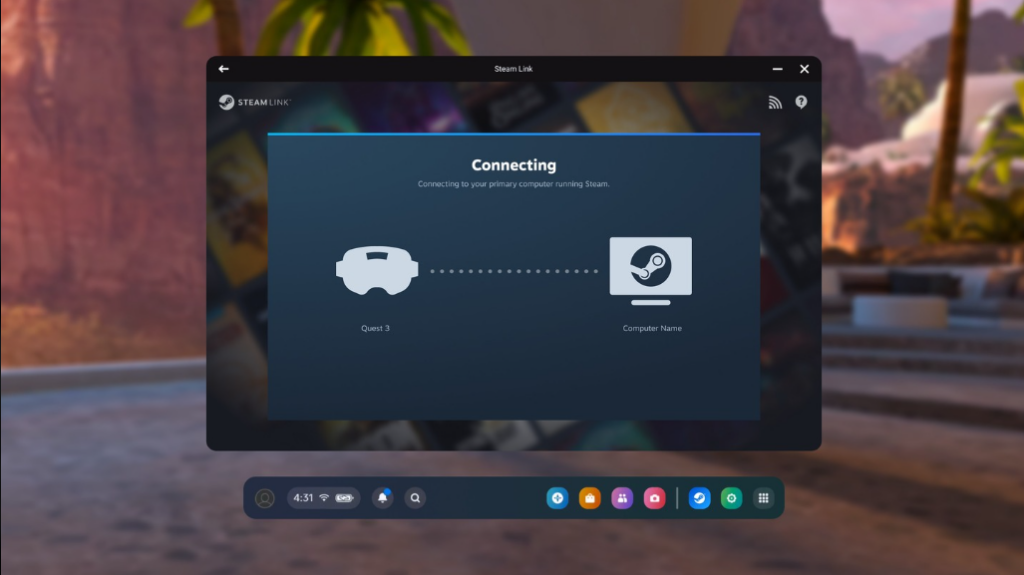
Photo from Meta
The following computer specs and network configurations are suggested for optimal performance while using Steam Link:
Powerful PC Specifications
Smooth virtual reality gaming requires a powerful PC. For the best experience, Valve suggests a PC with 16 GB of RAM and an Nvidia GPU (RTX2070 or higher). Windows 10 or a later version of the operating system is required.
High-Speed Internet Connection
To enjoy high-quality, latency-free wireless streaming, you’ll need a 5GHz WiFi network. If you want your computer to stay connected to the router quickly and reliably, an ethernet cable is the way to go.
Router Specifications
We advise using a high-quality router that can manage heavy bandwidth tasks, such as virtual reality streaming. This makes sure the wifi signal is stable and powerful, which improves the gaming experience.
App Installation
Meta Quest devices require the Steam Link app, which can be found in the Quest Store, to be installed. On top of that, your PC needs Steam and SteamVR installed and activated.
When these conditions are satisfied, users will be able to take advantage of Steam Link’s cutting-edge capabilities to their fullest, enjoying virtual reality games with unprecedented ease and immersion. Both the present and the future of virtual reality can be improved with this technology.
Guide to Installing and Using Steam Link on Meta Quest
Meta Quest headphones come with Steam Link preinstalled and are meant to be easy to use. Be sure to follow the procedures to the letter and fulfill all the prerequisites for a smooth experience. If you own a Meta Quest headset, you may use this detailed tutorial to set up Steam Link.
Step-by-Step Installation Process
Prepare Your PC: Verify that your computer has the minimum requirements to run Steam Link before you start. That means you’ll need a powerful enough CPU, plenty of RAM (at least 16GB), and an Nvidia GPU that’s suitable (RTX2070 or higher). Your computer must be running Windows 10 or an updated version.
Connect PC to Router: Connecting your computer to your network with an ethernet connection will ensure optimal performance. For smooth virtual reality streaming, a wired connection is the way to go because of the reliability and speed it provides.
Install Steam and SteamVR: Get Steam from the Steam website and install it on your computer if you haven’t done so before. After that, launch Steam and look for the SteamVR software to install. To play games in virtual reality, you need this app.
Set Up Your 5GHz WiFi Network: Verify that the 5GHz frequency is being used by your home network. Doing so will help keep your PC and the Quest headset connected and reduce latency.
Download Steam Link on Quest: Get the Steam Link app from the Quest Store and install it on your Meta Quest headset. Connecting your headset to your computer and giving it access to your Steam library are both made possible by this app.
Usage Instructions
Connect Quest to WiFi
Get your Meta Quest headset ready by powering it on and linking it to your computer’s 5GHz WiFi network. The two devices will then be on the same network, which will allow them to communicate more easily.
Launch Steam on PC
Launch Steam on your personal computer. Verify that both SteamVR and your account are active.
Open the Steam Link on Quest
Put on your Meta Quest headset and launch the Steam Link app that you’ve installed.
Pairing Process
You may view a list of accessible PCs via the Steam Link app. Here you can find all the PCs. To confirm the pairing, you might be asked to input a PIN code. This code will be displayed on your PC’s Steam application.
Start Streaming
After you’re linked, you can access your Steam library from the headset and select the virtual reality game you want to play. You can play wirelessly by connecting your PC to your headphones and letting the game stream to you.
Adjust Settings if Needed
If you’re having trouble streaming, try adjusting the settings in the Steam Link app to see what works best with your network and hardware.
With these simple steps, you can connect your Steam library to your Meta Quest headset and play a wide variety of virtual reality games, combining the convenience of wireless VR with the power of PC gaming. Not only does this configuration improve your gaming experience, but it also demonstrates the possibilities of future VR integrations.
Steam Link vs. Other VR Streaming Methods for Meta Quest
Adding a new layer to the world of virtual reality broadcasting, Steam Link for Meta Quest offers an alternative to methods like Air Link and third-party apps like Virtual Desktop. To make a well-informed decision that suits their needs and setup, users must be aware of the benefits, drawbacks, and distinctions between each method. What follows is a comprehensive comparison.
Steam Link: A Direct Path to SteamVR
Simplicity and Integration
The ease of use and seamless interaction with SteamVR make Steam Link stand out. With its simplified setup process, it removes the need for third-party software on your PC, leaving only Steam and SteamVR.
Native SteamVR Experience
Users, particularly those with a large Steam library, benefit from direct access to their SteamVR library, which guarantees a consistent and smooth experience.
Free and Official Solution
Since it is an official Valve product, the free app Steam Link will most certainly receive regular updates and support, keeping it compatible and maybe even improving its performance in the future.
Air Link and Virtual Desktop: Established Alternatives
Air Link
Built inside Quest headsets since its introduction in 2021 is Meta’s proprietary Air Link. The Oculus PC software is necessary for its operation but also enables the wireless streaming of PC VR content. For those who like a Steam-centric environment, this can be a drawback.
Virtual Desktop
Before Steam Link, many users relied on Virtual Desktop, a well-liked third-party tool. The streaming capabilities are strong, and it gets better with each update. On the other hand, you’ll need to install the Virtual Desktop Streamer on your PC, which is an additional step in the setup procedure.
Analyzing the Performance and Limitations of Steam Link for Meta Quest
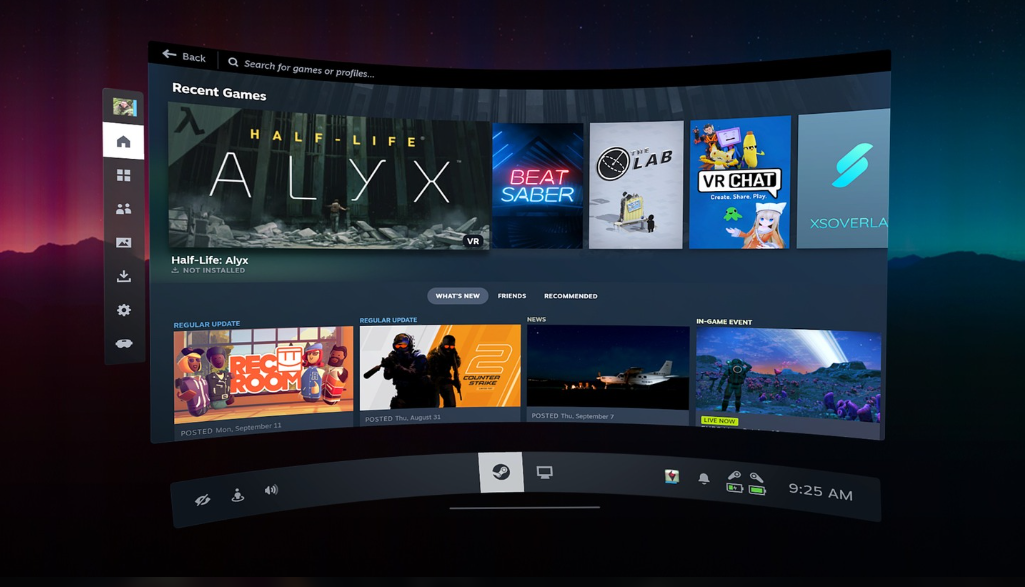
Photo from Meta
Meta Quest’s Steam Link is a huge step forward for virtual reality gaming since it provides a new option to play SteamVR games wirelessly. But it has its quirks and limitations in terms of performance, just like any other technology. Users must grasp these elements to establish reasonable expectations and maximize their experience. We’ll examine Steam Link’s capabilities and shortcomings in depth.
Performance Insights
Streaming Quality
Streaming quality with Steam Link is highly dependent on the user’s PC hardware and network configuration. To achieve seamless, high-quality streaming with low latency, you’ll need a powerful, consistent 5GHz Wi-Fi connection and a powerful PC.
Image Clarity and Latency
Depending on their configuration, users could encounter different levels of latency and picture clarity. The total performance can be affected by factors such as network reliability, PC processing power, and router capabilities, even though Steam Link promises to give a high-fidelity VR experience.
Consistency Across Games
Game to game, the performance could change as well. You might have a different experience with different SteamVR games depending on how visually demanding they are.
Limitations and Challenges
Network Dependency
Steam Link relies heavily on the user’s home network, which is one of its main constraints. Problems like slowness, pixelation, and disconnections can ruin a streaming session if the Wi-Fi signal is weak or inconsistent.
Hardware Requirements
For some customers, the requirement for a robust PC with specified specs (such as a powerful GPU and plenty of RAM) can be a dealbreaker. Although powerful gaming PCs are required for Steam Link to function at its best, not everyone has access to one.
Comparative Performance
Steam Link may not always be the best streaming solution, particularly when considering the customization choices and how flexible it is compared to Virtual Desktop and Air Link. It may not have all the bells and whistles of third-party apps, but it’s easier to use and more straightforward.
Software Compatibility and Updates
Steam Link may encounter early compatibility issues and the necessity for frequent upgrades to enhance performance and reliability, as it is a new player in the virtual reality streaming scene.
User Experience Considerations
Ease of Use vs. Quality Trade-Off
Users, taking into consideration their individual network and hardware configurations, must weigh the benefits of Steam Link’s user-friendliness against the possible drawbacks in streaming quality.
Adaptability to Different Environments
Depending on your home’s specific conditions, Steam Link’s performance may range greatly. To find the sweet spot, users may have to play about with router locations, network settings, and PC configurations.
Future Updates and Improvements
Valve will likely keep updating and improving Steam Link, as is the case with any new technology, which could solve some of the present constraints and enhance performance over time.
Embracing the Future of VR Gaming: The Role of Steam Link in Shaping User Experience
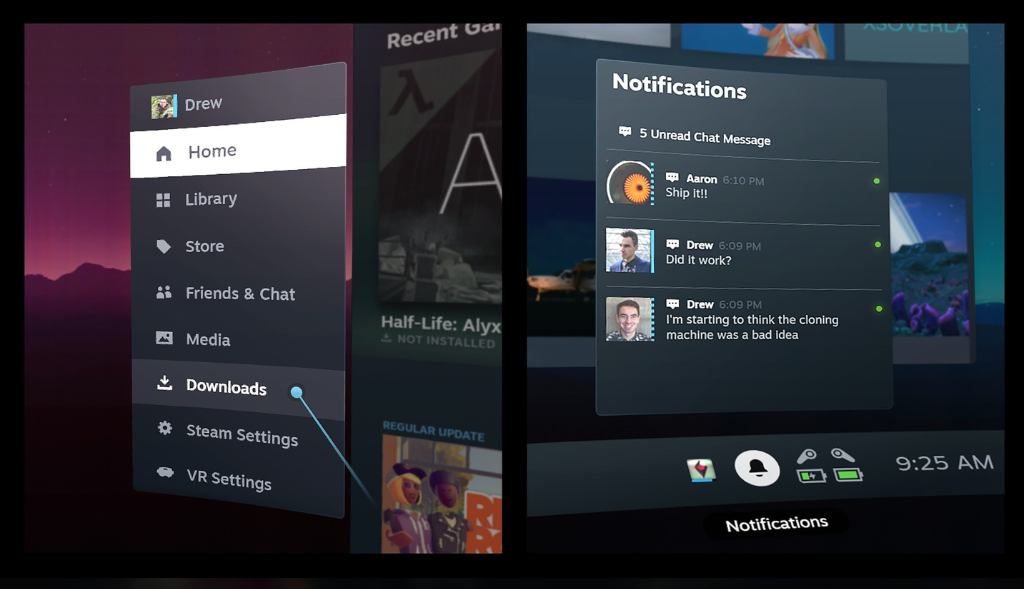
Photo from Meta
Looking back, it’s clear that the launch of Steam Link for Meta Quest was a watershed moment in the history of virtual reality gaming. Meta Quest users have their horizons expanded by Steam Link, which gives them access to a huge library of SteamVR games and showcases how VR technology is always evolving. But there are going to be some learning curves and difficulties, as there are with any innovative technology.
Key Takeaways
Enhanced Accessibility
Without question, Steam Link has expanded the audience for high-quality PC virtual reality games. Thanks to its easy installation and seamless interaction with SteamVR, it provides a user-friendly entry point to a wider range of immersive gaming experiences.
Performance Variables
Steam Link has great potential, but how well it works depends on a number of things, including your PC’s hardware, the stability of your network, and the demands of the games you play. The best way for users to experience this is for them to navigate these variables.
A Step Towards Unified VR Platforms
The potential for future VR ecosystems to be more integrated and diverse is demonstrated by Valve’s initiative with Steam Link, which unites disparate VR platforms.
Looking Ahead
Potential for Improvement
You can always find ways to make things better with new technologies. It is believed that Valve will release upgrades and enhancements to Steam Link in the near future, which may fix some of the present issues and make it work better overall.
User Adaptability
Users’ ability to adjust and fine-tune their Steam Link configurations is also crucial to the program’s success. To get the most out of this technology, you’ll need to play around with different network settings and hardware tweaks.
A Catalyst for Innovation
Steam Link’s release could spark other developments in virtual reality streaming, which could result in solutions that are even more adaptable, high-quality, and easy to use.
Finally, with Steam Link for Meta Quest, virtual reality gaming takes a giant leap forward, providing players with new opportunities and conveniences. It may have an indisputable effect on the virtual reality scene, notwithstanding its flaws. We can anticipate that Steam Link will develop and change with the times, allowing for more immersive virtual reality gaming and new virtual experiences as technology advances.
Frequently Asked Questions About Steam Link for Meta Quest
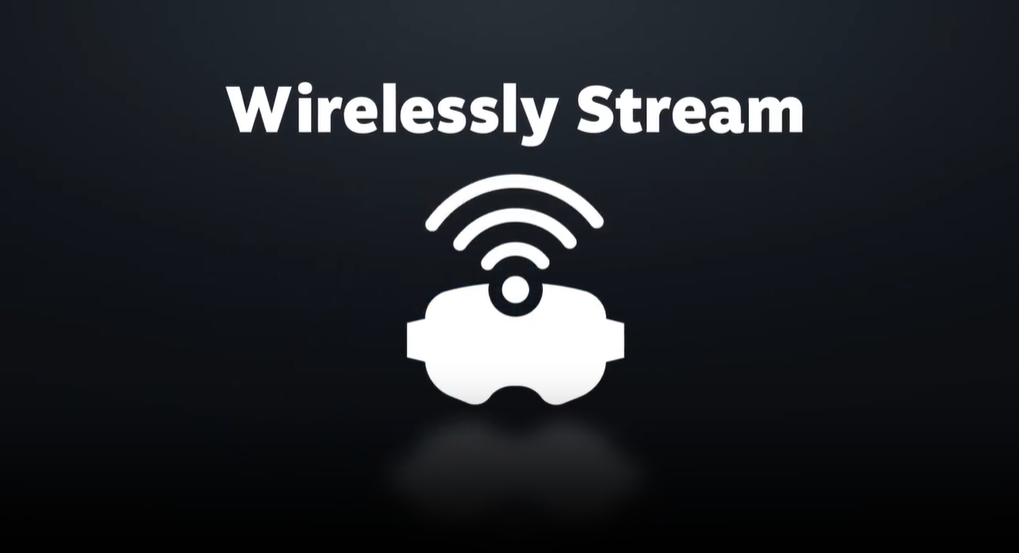
Photo from Meta
Q1: What is the Steam Link for Meta Quest?
Using the Steam Link program on your PC, you can wirelessly stream virtual reality games from your Steam library to your Meta Quest headset. Connecting PC VR gaming to the standalone Quest platform is a breeze with this.
Q2: Which Meta Quest headsets are compatible with Steam Link?
The Quest Pro, Quest 3, and Meta Quest 2 headsets are all compatible with Steam Link.
Q3: Do I need a high-end PC to use Steam Link?
To get the most out of it, you should get a high-performance PC. For the best Steam experience, Valve recommends a Windows 10 or later PC with 16 GB of RAM and an Nvidia GPU (RTX2070 or above).
Q4: Is a wired connection necessary for Steam Link?
If you want your PC to stream videos smoothly and with little latency, it’s best to connect it to your network using an ethernet cable. However, this is not required.
Q5: How do I install Steam Link on my Meta Quest headset?
To connect your Meta Quest headset to Steam, you can access the Quest Store and download the app. You should also have Steam and SteamVR launched and installed on your computer.
Q6: Is Steam Link free to use?
You can get Steam Link from the Quest Store for free, yes.
Q7: Can I play all my SteamVR games using Steam Link?
Steam Link should work with the majority of SteamVR titles, while actual performance may differ per game and PC configuration.
Q8: How does Steam Link compare to other streaming methods like Air Link or Virtual Desktop?
Those already familiar with the Steam environment will appreciate the streamlined and simple setup that Steam Link provides. It may, however, be missing some of the more sophisticated personalization choices seen in programs like Virtual Desktop. Network and hardware settings might also affect performance.
Q9: Are there any known limitations or issues with Steam Link?
Users’ network stability and PC hardware will determine the performance they experience. Problems with consistency, latency, and image clarity can occur, particularly in games with heavy graphics or over less-than-ideal networks.
Q10: Will Steam Link receive updates and improvements?
Since Steam Link is an official Valve product, users can anticipate consistent upgrades that boost performance, expand compatibility, and improve the overall user experience.