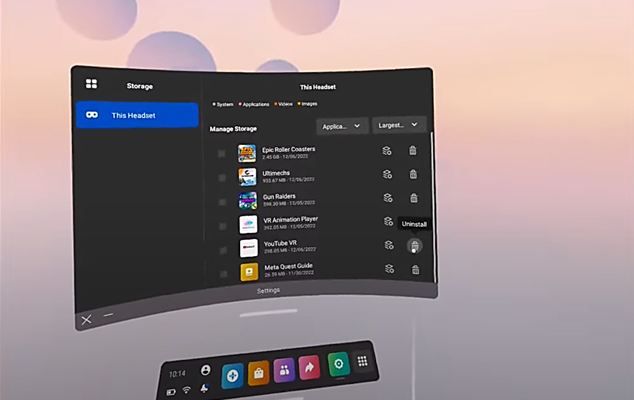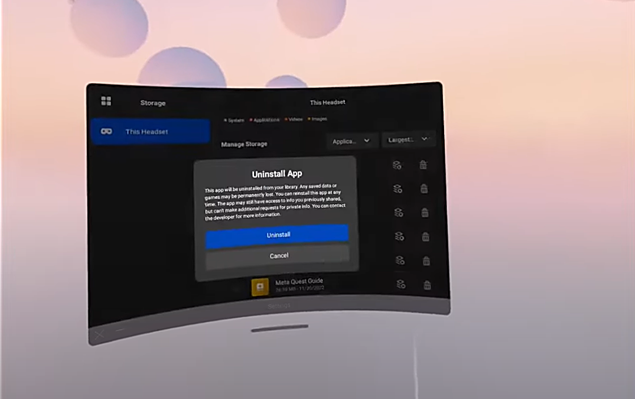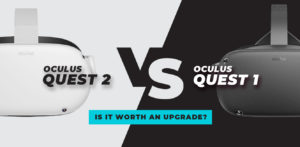Introduction: Navigating the Virtual Universe of Oculus Meta Quest 2 and 3
The charm of the Meta Quest 2 and 3 lies in the fact that they make the virtual worlds of video games feel as real as possible. These devices are more than simply a means of entertainment; they open up entirely new worlds. But here’s the thing: as you accumulate more and more games and apps, your digital environment will get increasingly cluttered.
Have you ever found that some of your favorite games won’t disappear from your home screen? It can be frustrating, much like being haunted by a legion of virtual specters. We understand. That’s why we’re here to help you clean up your Meta Quest and finally eliminate those pesky icons once and for all.
In this guide, we’re going to show you how to completely remove games, apps, and demonstrations from your virtual reality system. Together, we can make sure that your online travels go off without a hitch and that you’re prepared for whatever comes next.
Optimizing Your VR Experience: A Step-by-Step Guide to Declutter Your Meta Quest
When you’re trying to relax in your virtual reality space, it can be frustrating to see unused icons still taking up space on the home screen. The Meta Quest, thankfully, offers a workaround, letting players quickly and easily uninstall applications and demos. We’ll show you how to uninstall software and clear off your device’s storage space in this tutorial.
Deleting Apps: A Step-by-Step Guide
Deleting apps from your Meta Quest may seem straightforward. Still, it’s essential to understand that the default method only removes the app from the device’s memory, leaving behind a ghostly presence in the menu, waiting to be reinstalled. Here’s a step-by-step guide to deleting apps:
- Screenshot from HardReset.Info YouTube
- Screenshot from HardReset.Info YouTube
Open the Universal Quest Menu: Navigate to the universal quest menu on your Meta Quest by pressing the dedicated button on your controller.
Click on the “Apps” Icon: Once in the menu, locate and click on the “Apps” icon.
Find the App You Want to Delete: Scroll through the list of installed apps and locate the one you wish to remove.
Hover Over the App and Click the Three Dots Icon: Hover over the app icon, and a menu will appear. Click on the three dots icon in the right corner.
Select “Uninstall”: From the menu, choose the “Uninstall” option.
Confirm Uninstall: Confirm your decision to uninstall the app.
Wait for Confirmation Message or App to Disappear: The system will either display a confirmation message or the app will disappear from the menu, signifying a successful deletion.
Deleting Data: Ensuring a Clean Slate
If you want to go beyond deleting the app from the device’s memory and eradicate all associated data, follow these steps:
Connect Quest to a Computer with SideQuest Installed: Connect your Meta Quest to a computer with SideQuest installed.
Open SideQuest: Launch the SideQuest application on your computer.
Wait for SideQuest to Recognize Headset: Allow SideQuest to recognize your Meta Quest headset.
Click on the Folder Icon in the Top Right Corner: In SideQuest, click on the folder icon located in the top right corner of the interface.
Navigate to the “Android” Folder: Click on the folder labeled “Android.”
Access the “Data” Folder: Within the “Android” folder, find and click on the “Data” folder.
Locate the File with the App’s Name: Identify the file with the name of the app whose data you want to delete.
Click the “X” on the Right of the App’s Name: Click on the “X” icon next to the app’s name to initiate the deletion process.
Confirm Delete: Confirm your decision to delete the app’s data.
Wait for SideQuest to Confirm Tasks Were Successful: Wait for SideQuest to confirm the successful completion of the deletion tasks.
Conclusion: A Breath of Fresh Virtual Air
As we end our adventure through the virtual housekeeping of Meta Quest 2 and 3, consider the delight of a clutter-free VR space. Getting rid of those pesky icons is more than just a technical chore; it’s like taking a deep breath of clean, digital air. It’s like when you suddenly clean out a room and everything looks and feels better.
With everything in its place, your browsing experience will be a breeze, free of the clutter of outdated technology. Getting rid of old video games, applications, and demos is like giving your digital soul a spring cleaning. It’s the equivalent of throwing open the windows of your virtual sanctuary and letting some fresh air in.
So, bask in the glow of efficiency cast by your Meta Quest and the sudden sense of order. Having a tidy setup allows you to focus on the wide virtual landscapes before you without being distracted by memories of previous journeys. Your mobile device is now a blank slate onto which to paint fresh stories, unencumbered by memories of the past. Relax; in this pristine environment, your options are as vast as the simulated universe.
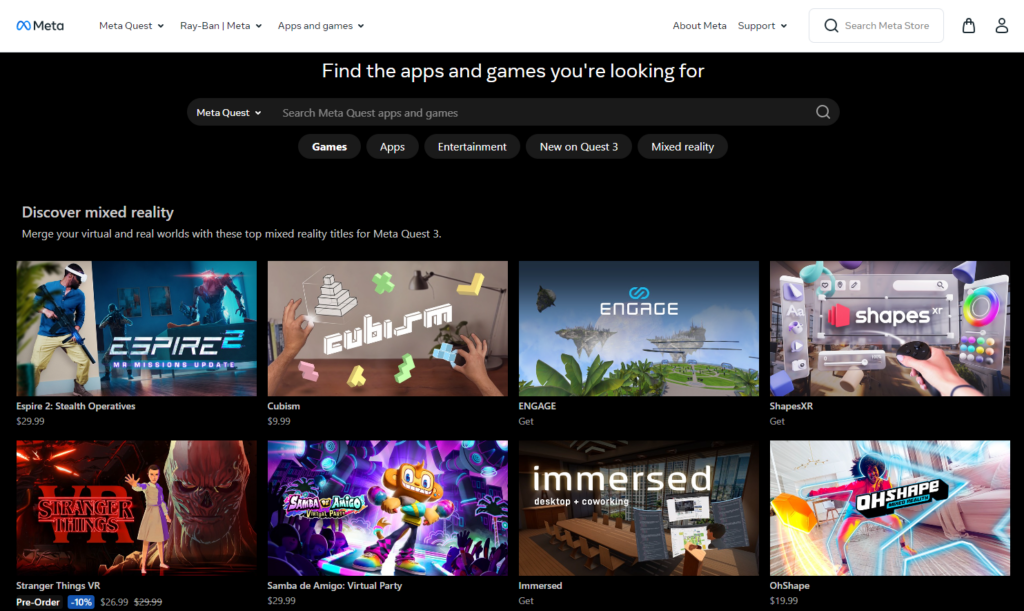
Frequently Asked Questions (FAQs) – Meta Quest App and Data Deletion
Q1: How do I delete apps on Meta Quest 2 and 3?
Open the universal quest menu, select the “Apps” item, navigate to the app in question, hover over it, click the three dots icon, choose “Uninstall,” and finally confirm the uninstallation. While this will uninstall the program from your device, it may remain in your menu until you manually delete it.
Q2: Can I permanently delete both the app and its data?
You certainly can. Join your Quest on a laptop or desktop running SideQuest. Open SideQuest, travel to the “Android” folder, access the “Data” folder, identify the file with the app’s name, click the “X” on the right, confirm the deletion, and wait for SideQuest to confirm the task.
Q3: Will deleting the app affect my in-game progress?
Even if your game progress is saved when you delete the app from your device, it will be lost if you delete the app’s data permanently. It’s important to have backups or to have synced your progress in case anything goes wrong.
Q4: How can I prevent deleted apps from showing in the install menu?
There is currently no way to remove uninstalled programs from the Meta Quest install menu. However, fixes could be included in future app releases.
Q5: Does deleting data affect other apps on my Meta Quest?
No, removing data with SideQuest is particular to the selected app. It won’t interfere with any of your other apps or with the way your Oculus Meta Quest works.
Q6: Can I recover deleted apps or data?
The Meta Quest interface does not provide any way to restore deleted apps or data. Make sure you regularly back up your data or see if the program supports cloud-based storage.
Q7: Is SideQuest necessary for deleting apps and data?
Using SideQuest, you can remove the app and all of its data in one fell swoop. While not required, it provides more options for customizing your Oculus Meta Quest experience.
Q8: How often should I clean up my Meta Quest?
It’s important to regularly check for and remove unneeded apps to ensure maximum performance and free up storage space. When your Meta Quest starts running slowly or you run out of storage space, it may be time to give it a good cleaning.
Q9: Can I delete pre-installed apps on the Meta Quest?
Currently, Oculus doesn’t let you get rid of the programs that came with the system. However, under the settings of the gadget, you can turn off specific functions.
Q10: Are there any risks associated with deleting apps and data?
It is safe to delete apps and data using the supplied methods. However, take care not to delete any essential programs or data by accident. Never blindly confirm a delete operation without first verifying it.