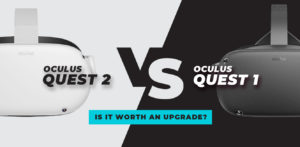Table of Contents
- Navigating Microsoft Word on the Quest 3: A VR Odyssey
- Navigating Microsoft Excel in the Quest 3 Virtual Landscape: A Journey of Spreadsheets and Immersion
- Crafting Presentations in the Virtual Realm: Microsoft PowerPoint on Quest 3 Explored
- Assessing the Maturity of Microsoft Office on Meta’s Quest Platform
- Pro Tips for Maximizing Microsoft Office on Meta’s Quest 3
- Frequently Asked Questions (FAQ) – Microsoft Office on Meta’s Quest 3
The Quest 3 virtual reality headset from Meta now supports the ever-present Microsoft Office suite, including Word, Excel, and PowerPoint. While the idea of working on documents, spreadsheets, and presentations in VR is appealing at first, we quickly learned that there are some oddities with the integration as we explored the experience further.
The first obstacle was logging into Quest 3’s Office suite. A Microsoft 365 subscription isn’t required, but we had trouble logging in. Password entry was a pain using the Quest 3’s touch controllers and the on-screen keyboard. The ability to copy and paste the password from another device using mixed reality showed how flexible VR users need to be to make the most of the technology. It sounds like we’re grumbling about teething troubles so let’s explore each app separately and see how many issues we encounter trying to use them. Let’s get into it!

As you put on Meta’s Quest 3 VR headset and step into Microsoft Word’s virtual world, you’ll encounter both old and new obstacles. Despite the potential benefits of devoting, one’s time to document creation, there are complexities to the virtual office that need to be investigated.
The Ingress Challenge
There is a first obstacle that appears at the login gateway. Even though it’s not required, the procedure requires careful consideration of a premium Microsoft 365 account. Entering a long Microsoft account password by hand using the on-screen keyboard and the Touch controllers is a tedious process. By utilizing mixed reality to connect the digital and physical realms, a clever solution is born as the password is copied from another device.
Unveiling Word on Quest 3
When you’re inside Word, the scenery looks and feels familiar, but it’s different in virtual reality. The lack of optimized performance is noticeable when using the Touch controllers to choose small formatting icons and when navigating the cursor becomes a painstaking process. The virtual keyboard has come a long way from its previous version, but it still can’t compete with the real thing. A physical mouse and keyboard appear to be practically necessary for actual productivity, it becomes clear.
The long-awaited Word editor finally makes its features available on Quest 3, but there are some major missing pieces. One notable drawback of hand-tracking is its incapacity to process text. Impediments prevent clipboard functionality from working as intended, leading us to seek out external peripherals (mouse and keyboard) that facilitate smoother interaction.
Using Meta’s Quest 3 virtual reality headset, an adventure into Microsoft Excel’s virtual workspace unfolds, combining the comfort of working in a spreadsheet with the unique immersion of the virtual world. Despite the appealing prospect of creating interactive spreadsheets in VR, the complexities that arise during this process warrant further investigation.
Seamless Entry into the Virtual Grid
Stepping into Quest 3’s Excel virtual world unveils a workspace that, although similar to the real thing, presents its own set of challenges. The first early impressions reveal a smooth operation, with copying and pasting blending in with the virtual reality setting. Excel demonstrates flexibility that does not immediately call for the use of external accessories, in contrast to Word.
Hand-Tracking Harmony and Controller Coordination
Thanks to hand-tracking, navigating the complex grid of cells is a breeze, and no extra peripherals are required. Although it is noticed, the lack of right-click functionality does not cause a major disruption to the flow. It seems that operations that work well with hand-tracking may negate more trips to the toolbar and menus if using a regular mouse.
Styling and Formulating in the Virtual Mines of Moria
As Quest 3’s exploration of Excel continues, customizing the spreadsheet becomes an exciting challenge. Tasks that demonstrate functionality include exploring formatting options, using formulas, and adding color to columns. The lack of noticeable lag contributes to a generally satisfying user experience, even though some operations may require more effort.
The Printing Conundrum
The experience of trying to print in a virtual reality setting turns out to be more complicated and less straightforward than expected. Although there is a Print option in the File menu, users of the Quest 3 have no choice but to save the document as a PDF since it cannot connect to a physical printer. This operation works, but it makes one wonder how realistic it would be for everyday use in the fully immersive environment of virtual reality.
The Cross-Compatible Excel Experience
Excel, a program developed by Microsoft, natively supports Quest 2 and Quest Pro in addition to Quest 3. You can see the difference in processing power, and you might notice some lag on the older headsets. Thanks to its top-notch hardware, Quest 3 proves to be the best platform for an Excel experience in virtual reality.
VR Excel Evaluation
Excel, Microsoft’s spreadsheet program, proves to be a more versatile and useful companion in the virtual reality domain than Word, despite the inherent challenges and the necessity for subtle adaptations. The virtual Excel experiences offer a promising landscape for spreadsheet enthusiasts, despite its quirks. Unlocking Excel’s full potential in the immersive virtual landscape is dependent on Microsoft’s ongoing refinement and updates, which is crucial as VR productivity keeps evolving.
Crafting Presentations in the Virtual Realm: Microsoft PowerPoint on Quest 3 Explored
Exploring the world of presentations with Microsoft PowerPoint on Meta’s Quest 3 VR headset reveals a fascinating combination of artistic potential and technological complexities. The experience offers both familiar functionalities and distinctive challenges, so users should explore it thoroughly, as they immerse themselves in creating captivating slideshows in a VR environment.

Embracing the Creative Hub of PowerPoint
Upon stepping into the virtual PowerPoint arena on Quest 3, one will find a creative hub that is both familiar and transformed. In keeping with the application’s emphasis on presentation, the main task moves from typing to inserting and styling content. The user is presented with a canvas that encourages them to utilize the immersive capabilities of virtual reality to create captivating presentations.
Navigating Transitions and Animations
In PowerPoint on Quest 3, the animation and transition features work as expected. Users discover that they can annotate, transition, and animate just as they would in a more conventional setting. Adding to the visual appeal of slideshows, this feature of PowerPoint in VR stays true to its purpose.
Clipboard Functionality and the Dynamics of Hand-Tracking
Among the most important features of any presentation tool, the clipboard, works flawlessly in a virtual reality setting. The immersive environment allows for fluid content management through the seamless integration of cut-and-paste operations. While hand-tracking is functional, its dynamics can be slow at times, which may make users look for other ways to have precise interactions.
Freehand Drawing and the Pace of Hand-Tracking
On Quest 3, you’ll have a mixed experience when you venture into the realm of freehand drawing within PowerPoint. Although it’s a feature, the speed of hand-tracking might make things a bit slow. Therefore, users might discover that using pre-made shapes or inserting externally-created drawings makes the creative process smoother.
Presentation Mode: A Virtual Projection Screen
By switching to presentation mode in PowerPoint, Quest 3 creates the illusion of a big, clear projection screen set against a black backdrop. To improve the experience as a whole, this setting is designed to look and feel like a stage or corporate presentation. As they stand in the middle of their virtual creation, users are able to add to an exciting and participatory presentation setting.
Assessing VR PowerPoint
PowerPoint on Quest 3 becomes a virtual reality (VR) creative force. The application elevates the presentation creation process by integrating the immersive potential of virtual reality while maintaining core functionalities. At the crossroads of imagination and technology, users must negotiate a world where the known meets the fantastic.
The exploration of virtual presentations is evidence of the revolutionary potential at the crossroads of imagination and technology.
Assessing the Maturity of Microsoft Office on Meta’s Quest Platform
The present level of preparedness begs the question as users enthusiastically investigate the incorporation of Microsoft Office applications into the virtual world of Meta’s Quest platform. Even though using Office docs in VR could be a huge productivity game-changer, a deeper look shows that these programs aren’t ready for the challenges of the immersive setting just yet.
The Quest for VR Optimization
Word, Excel, and PowerPoint have finally made it onto the Meta Quest Store, but all the hoopla about them is quickly dispelled when you realize they’re just web versions and haven’t been fine-tuned to work in VR. The level of effort put into optimizing these apps for the VR landscape is questionable, as the user experience is very similar to accessing Microsoft 365 in the Quest browser.
A Browser Triumphs
It turns out that Microsoft 365 in the browser provides an experience that is on par with, if not better than, the desktop version. In stark contrast to the Office apps’ single tabbed window approach, you can use three windows with multiple tabs to navigate across different websites. This raises doubts regarding Microsoft’s dedication to harnessing VR’s immersive capabilities, particularly in light of Meta’s painstaking attempts to tailor its apps and designs to the VR setting.
The Discrepancy in Effort
In stark contrast to Microsoft’s apparently minimal effort in this domain, Meta is dedicated to fine-tuning apps and design elements for seamless VR experiences. Given the state of virtual reality technology, one would have thought that Microsoft’s Office apps would be on par with, if not better than, the features and usability seen on an Android phone. But it’s not quite there yet, and it makes you wonder how serious Microsoft is about using VR to its full potential.
The Call for Optimization
For example, given Microsoft Word’s present status on the Quest platform, one might wonder whether it’s suitable for serious work. Although the addition of a physical keyboard makes operations much easier, Microsoft needs to put more effort into improving the applications for a more immersive and productive virtual reality experience, especially with regard to hand-tracking, clipboard functionality, and overall optimization.
Recommendations for the Productivity Quest
Connecting the Quest 3 to a PC or Mac through Horizon Workrooms or Immersed is the current recommendation for users aiming for comprehensive virtual realm productivity, given the current landscape. Large virtual screens, a variety of input methods (keyboard, mouse, controllers, and hands), and access to all of Microsoft’s productivity apps are all made possible by this. This method takes into account the limitations of the Quest platform’s standalone Office apps while also recognizing the possibilities of virtual reality productivity.
It is expected that Microsoft will continue to prioritize VR-specific controls, optimization, and testing in their future endeavors. This will ensure that Word, Excel, and PowerPoint become essential tools in the virtual reality ecosystem.
Pro Tips for Maximizing Microsoft Office on Meta’s Quest 3
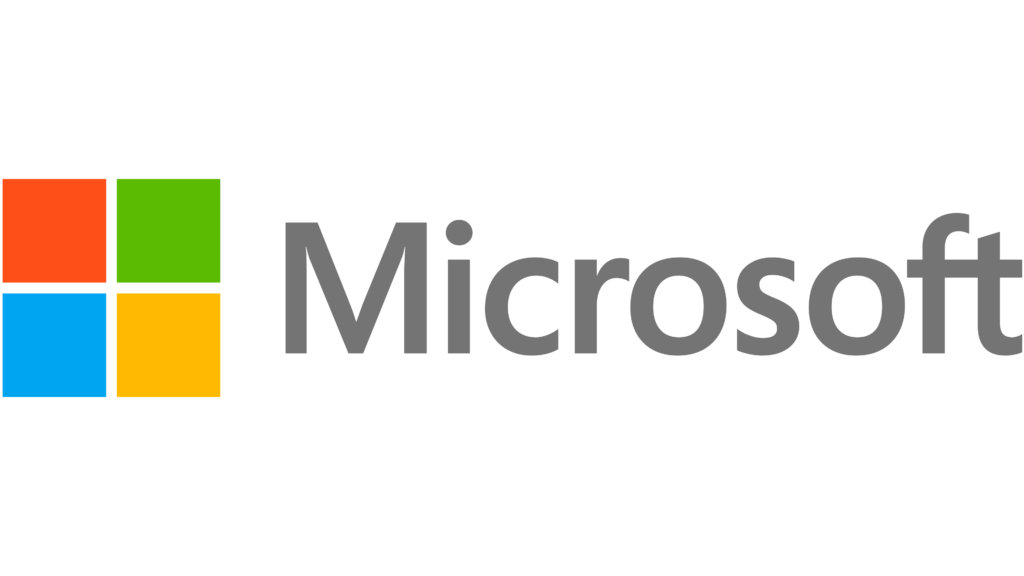
Optimize Your Login Process
Get your Microsoft account information ready ahead of time to save some time when you log in. Instead of doing the tedious manual entry required by Touch Plus controllers, you might want to think about getting a Bluetooth keyboard for faster input.
Leverage Mixed Reality for Passwords
If entering your password repeatedly is too much of a hassle, try using mixed reality to copy and paste it into a document on a bigger screen. Next, put the password into the Quest 3’s virtual environment with ease using the full-color passthrough.
Enhance Typing Efficiency
To type on the go with your Quest 3, connect a Bluetooth keyboard. Not only does this make typing faster, but it also makes the on-screen keyboard less frustrating to use.
Explore Virtual Multitasking
There are tabbed windows in Office apps, but if you’re looking for a more flexible virtual multitasking experience with three windows and multiple tabs at once, you might want to check out Quest.
Combine Hand-Tracking and Controllers
Try using both controllers and hand-tracking for various tasks. While controllers offer precision for intricate operations, hand-tracking may be ideal for navigating.
Pair Bluetooth Accessories
Connecting a Bluetooth mouse and keyboard can greatly improve productivity, particularly when working with Excel and Word. This makes the workflow more efficient and helps get around the problems with hand-tracking.
Utilize Full-Color Passthrough
Use the full-color passthrough on the Quest 3 to see your real-world surroundings as you engage with virtual content. When entering a password or utilizing an external device, this feature can be especially useful.
Experiment with Presentation Mode
To display your PowerPoint on a big, clear screen, switch to presentation mode. The experience is elevated and made to feel more like a polished presentation in this fully immersive setting.
Frequently Asked Questions (FAQ) – Microsoft Office on Meta’s Quest 3
Q1: Can I use Microsoft Office apps on my Meta Quest 3 for free?
Yes, you can get PowerPoint, Excel, and Word for free on Meta’s Quest marketplace. They are available for download and use even if you don’t have a paid Microsoft 365 subscription.
Q2: Do I need a paid Microsoft 365 account to access all features?
A paid Microsoft 365 subscription is optional but may unlock premium features. A free Microsoft account still gives you access to all of Office’s features.
Q3: How do I overcome the challenges of typing with the on-screen keyboard?
You might want to think about connecting a Bluetooth keyboard to your Quest 3 so you can type faster. This makes input more natural and faster, which is especially helpful for jobs that require a lot of typing.
Q4: Can I use hand-tracking for text operations in Microsoft Word?
Word hand-tracking on Quest 3 is currently lacking support for text operations. Using a Bluetooth keyboard or mouse for precise text-related tasks can make the experience more seamless.
Q5: Is it possible to print documents directly from Microsoft Word on the Quest 3?
It might not be possible to print straight from Word on Quest 3. You can also try saving the file as a PDF and then printing it from another device.
Q6: How can I optimize the login process for Microsoft Office apps?
Keep your Microsoft account information handy to expedite the login procedure. The Quest 3’s full-color passthrough allows you to input your password in virtual reality after pasting it into a document from another device. This is an example of mixed reality in action.
Q7: What are some pro tips for maximizing productivity in Microsoft Office on Quest 3?
- Experiment with a combination of hand-tracking and controllers for different tasks.
- Consider pairing a Bluetooth mouse and keyboard for improved precision and efficiency.
- Utilize the full-color passthrough feature for tasks like password input.
- Connect your Quest 3 to a PC or Mac via Horizon Workrooms or Immersed for a comprehensive productivity experience.
Q8: Are there plans for further optimizations and updates to Microsoft Office on Quest 3?
Office app updates and optimizations for Quest 3 could be announced by Microsoft and Meta. If you want to take advantage of any improvements or new features, you should keep an eye out for announcements and check for updates often.