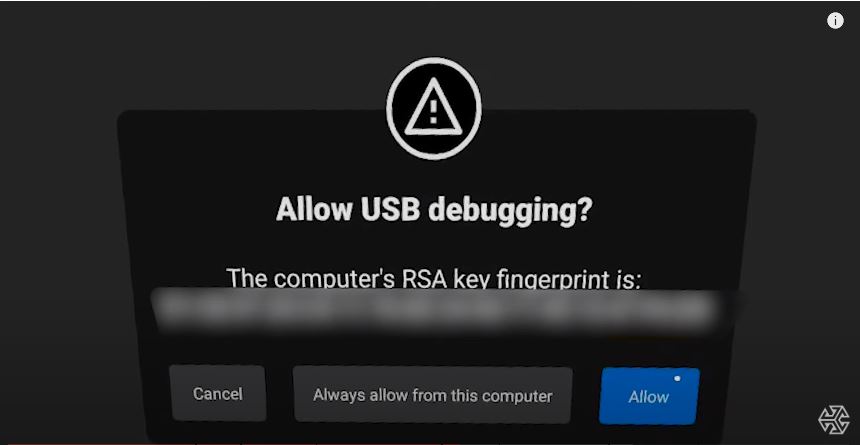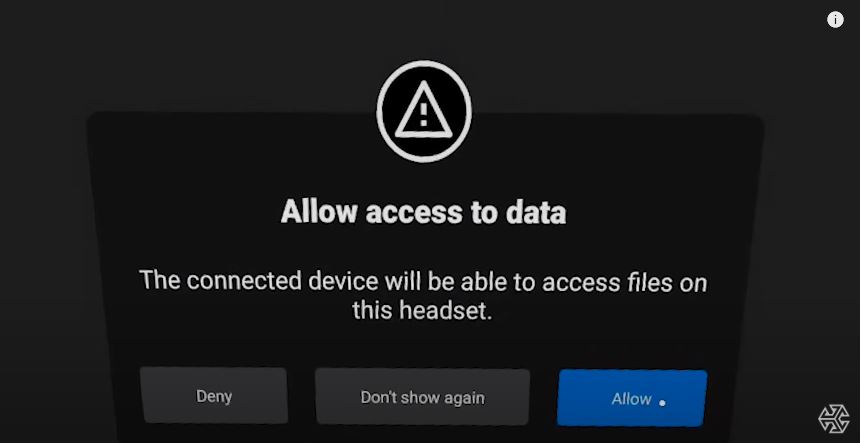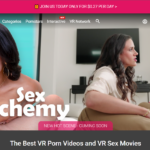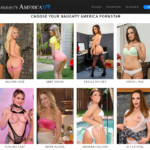Many VR porn sites and games require downloading (sideloading) specific apps designed to enhance virtual reality capabilities, immersion, realism, interactivity, and even connectivity with sex toys and devices. Sideloading is a process where you install software (in this case, apps) on a device outside of the ‘approved’ or ‘official’ app store. It’s similar to jailbreaking a phone, allowing you access to a treasure trove of apps (including VR porn) for your Meta Quest 2, 3, or Pro. Let’s dive right in!
Sideloading Adult Apps and Videos on Oculus Quest: A Step-by-Step Guide
The process of sideloading VR porn is quite similar across various headsets. In this guide, we’ll take you through how to sideload VR porn apps and videos on your Oculus Quest. We’ll use VRBangers as an example for this walkthrough.
Once you know how to sideload one app, you’ll be able to sideload the rest whenever you want!
How to Sideload on Oculus Quest
Don’t worry if the instructions seem a little complex. We promise it’s easier than it looks. The key is to follow the steps in order.
Ready? Let’s get started.
Register as a Developer
You don’t need to be an actual developer to sideload VR porn, but you do need a developer account. The process is easy and FREE.
Head over to the Oculus Developer website and create a new ‘organization’. The name doesn’t matter, so feel free to get creative.
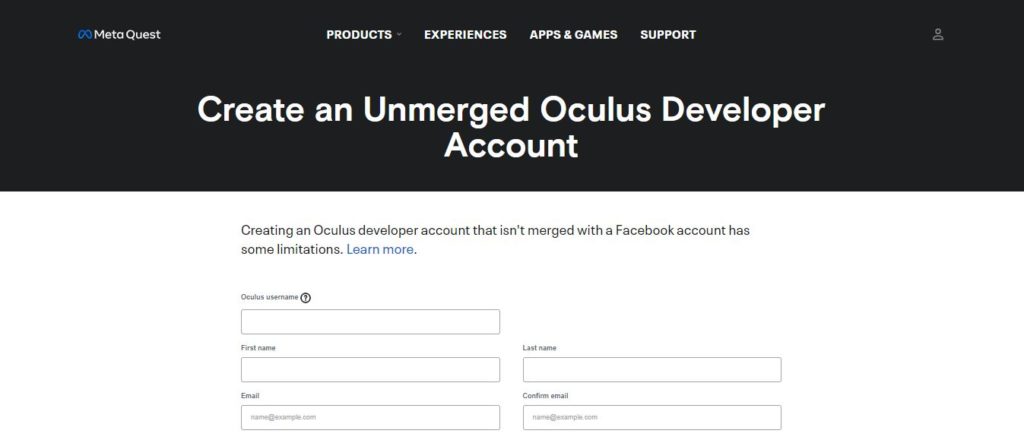
Screenshot from Oculus Developer website
Complete the registration process and wait for approval.
Developer Mode
Once your developer account has been approved, the next step is putting your device in ‘developer mode’.
Steps to Enter Developer Mode on Your Quest
- Go to “Settings” in the bottom right corner.
- Choose your connected Quest device from the list.
- Visit “Settings” within the device list and tap on “Developer Mode.”
- Toggle developer mode on by switching the button.
PRO TIP: You may see a warning from Oculus about using this mode for testing purposes only. Don’t worry.
Lastly, REBOOT your Oculus device before moving on to the next step.
How to Set Up SideQuest
Head on over to SideQuest VR on your PC and download the desktop app.
For a step-by-step guide on how to do this, we refer you to the source directly. Just follow the steps here.
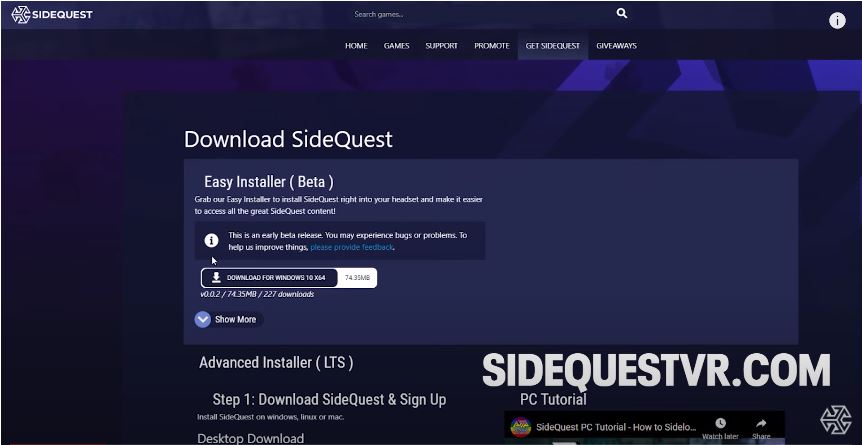
Screenshot from SideQuest VR website
Screenshot from SideQuest VR website
PRO TIP: If you’re on a Windows PC you’ll need to install some drivers first. Mac/Linux users can skip that part.
If you’re on a Windows PC, you’ll need to install ADB drivers located at this link.
Once there, scroll on down to where it says “Install the Oculus ADB Drivers (Windows Only)”. Then just follow the instructions to complete and return to this guide for the next steps.
- Open the SideQuest App
Open the SideQuest app on your desktop PC that you installed earlier.
- Add your Developer Organization Details
When prompted, add the organization name you created when you made an Oculus developer account.
- Unlock Pattern Set
If prompted with an unlock pattern set on you headset, head on over to ‘settings”, then “Quest”, then “More settings” and finally, “UNLOCK” to disable it.
- Connect Oculus to PC
Whip out your USB cable and connect your headset to the PC.
PRO TIP: SideQuest recommends that you NOT use the one that came with your Quest.
- Screenshot from SideQuest VR Official YouTube Channel
- Screenshot from SideQuest VR Official YouTube Channel
- Prompts
With your headset ON, you’ll be prompted to click on ‘Always Allow’. Do that. If that prompt does NOT appear, you’ll need to head into the menu and enable ‘ADB Debugging’ before proceeding.
- Screenshot from SideQuest VR Official YouTube Channel
- Screenshot from SideQuest VR Official YouTube Channel
Allowing Content From ‘Unknown’ Sources
Next, we need to allow content from ‘unknown’ sources on your Oculus Quest.
To do this:
- Open the Oculus App on your phone or PC
- Go to ‘Settings’
- Choose “General”
- Click on ‘Unknown Sources’ and toggle ‘on’
- Confirm to allow content from unknown sources.
Installing/Using SideQuest with your Android Mobile Phone (No PC required)
SideQuest launched its Android app in April 2021, enabling users to sideload apps directly from their Android phones to their Quest headsets. As of now, it’s exclusive to Android, with no support for iOS yet.
Installation:
- Download the SideQuest app from the Google Play Store onto your Android device.
- Connect your phone to your Quest via USB and allow USB debugging on your headset.
- Open the SideQuest for Android app.
Connecting and Checking Connection:
- Ensure proper connection by checking the SideQuest logo in the toolbar, which should display a green dot if connected.
- If not connected, try reconnecting your Quest and repeating the steps.
Sideloading Apps and Games (Android):
- Browse and search available content from the app’s homepage.
- Click on the app you want to install to open its listing page.
- Hit the “Install to Headset” button to start downloading and installing the app.
- Monitor the progress in the downloads tab on the app’s toolbar.
- Once installed, the progress bar will show ‘Success’.
Now you have 100s of Adult apps at your fingertips to choose from. Here is just a selection of some of the very best adult android apps currently out there:
Alternate Method: Wireless Android Sideloading:
Some Android phones support wireless ADB, making sideloading even easier.
- Connect your Quest to your phone via USB and open SideQuest.
- Click the wireless toolbar button and press Enable Wireless.
- Physically disconnect the USB, then press Connect next to your IP address.
Now you can sideload VR porn apps wirelessly! If SideQuest forgets your Quest’s local IP address, just find it in the Wi-Fi settings on your Quest.
Wireless ADB Setup:
- Enable Wireless ADB: Connect your Quest to your phone via USB and open SideQuest. Click on the wireless toolbar button and press ‘Enable Wireless’.
- Connect Wirelessly: Physically disconnect your Quest from your phone and press ‘Connect’ next to the IP address displayed at the bottom of the app’s wireless menu.
- Sideloading Without USB: Once connected, you can sideload apps without a USB connection as long as both devices are on the same network.
- Remembering IP Address: SideQuest should remember your Quest’s local IP address, simplifying future connections. However, if it forgets, you can find the IP address in your Quest’s Wi-Fi settings.
Wireless ADB Considerations:
- Disabling After Reboot or Battery Drain: If your headset is rebooted or the battery dies, wireless ADB will be disabled. You’ll need to repeat the steps above to enable it again.
- Compatibility: Note that not all phone models support wireless ADB. Check if your device is compatible before attempting this method.
By following these steps, you can seamlessly sideload apps and games onto your Oculus Quest using SideQuest’s Android app, providing greater flexibility and convenience in accessing content for your VR headset.
A Better Way to Manage Apps that You Sideload on The Quest (Optional)
These next steps are optional, but can make your life a lot easier if you plan on sideloading several adult apps or videos.
By skipping this step, all apps downloaded from ‘unknown sources’ (i.e. sideloaded) will by default show up under ‘Unknown Sources’ one by one. Even the SideQuest app itself will end up in there.
But, if you follow these steps, all of these apps will be gathered together under one folder (inside the SIdeQuest folder).
Steps:
- Visit this URL and then scroll down until you see a pink box that says ‘Install Questapplauncher’. Click on this app.
- On your PC or computer, head on over to the SideQuest store from within the app. Find an app called ‘Playa’ (VRBangers’ VR porn app)
- On your computer, load up the SideQuest store. Once inside the app, choose ‘Playa’ (this is VRBanger’s porn app). Install this app on your Quest headset.
- Strap into your headset and disconnect from your computer (you’ll need to reconnect every time you want to download new apps).
- When wearing your headset, open the Playa app (located in the SideQuest app folder or the ‘Unknown Sources’ list).
- Choose “Add website” and type in VRBangers.com
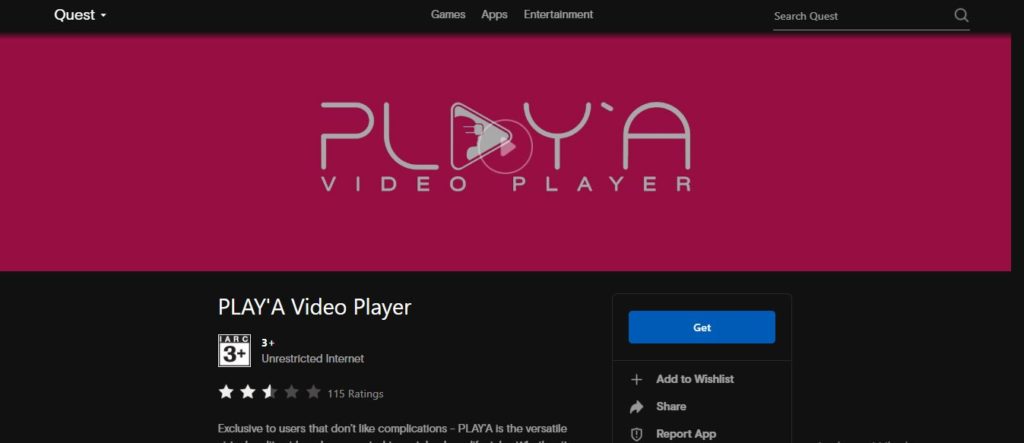
Screenshot from PLAYA Video Player App Preview
And you’re all set! Want to fire up other sites that support the Playa app? No problem! All that’s needed is to add them to your list. And remember, you only need to USB connect back to your computer if you need to sideload other/new apps or when updating any sideloaded app.
How to Sideload SexLikeReal on Your Oculus Quest
Looking for a VR porn site with a massive amount of adult VR content all in one place? Interested in an adult site with teledildonic VR scenes and live cams supported directly inside of its own app?
SexLikeReal is a great option, and another good example we can take you through to get you used to sideloading VR porn and videos on the Oculus Quest.
In order to install the SexLikeReal app, or any other adult app or video on your Oculus Quest, you’ll need to follow steps 1-5 from the section ‘How to Set Up SideQuest’ (back up above), and then in the ‘Allowing Content From ‘Unknown’ Sources’ section from earlier.
TIP: If you’ve already gone through these steps, you won’t need to create a new organization.
First, connect your headset to your computer. From there, you’ll need to install the SexLikeReal app for either Windows or Mac from here: install the Mac or Windows app.
After installation, disconnect your Oculus Quest or Oculus Go headset. Turn the headset on and go to your ‘Library’. From inside the library, locate the SLR App, found in the ‘Unknown Sources’ folder.
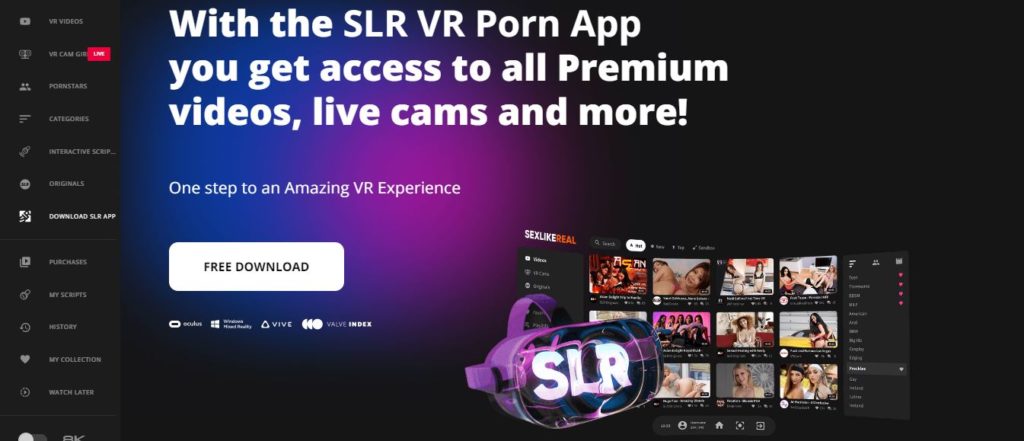
Screenshot from SLR VR Porn App website
Sideloading .APK Files to Oculus Quest
A quick and easy guide to using .APK files for sideloading VR porn and videos
Like many things in life, there is more than one way to sideload apps on your Quest. Although the .apk method isn’t always the best (it can be riskier with regards to malware, especially from sources you don’t fully trust), it is nevertheless a useful method in some situations
Things You’ll Need to Install .apk Files to Your Oculus Quest
- A Facebook account
- The Oculus Mobile App
- A good USB cable (preferably not the one the Quest came with)
- Headjack VRsideloader
- A PC or Mac with USB 3.0 port (or better)
- The .apk file of your Oculus Quest app
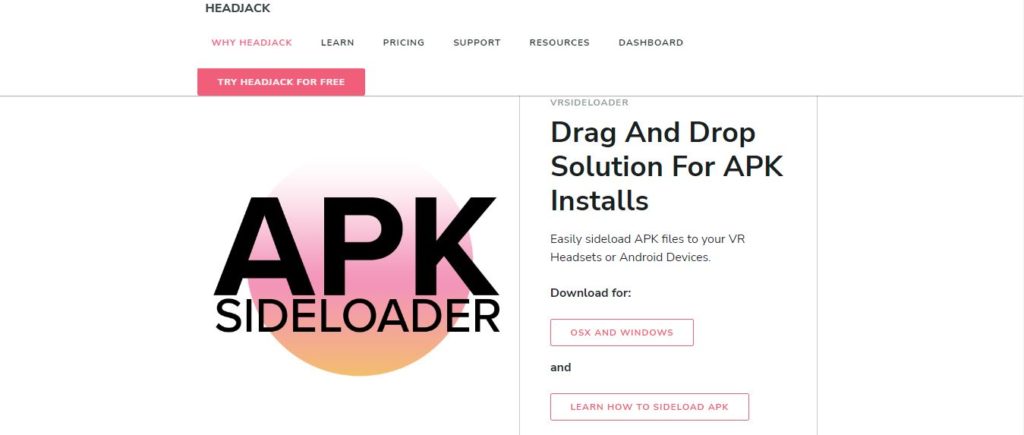
Screenshot from HeadJack APK Sideloader Download page
STEP 1: Enabling Developer Mode on Oculus Quest
- On your phone, fire up the Oculus Mobile App
- Head over to ‘Settings’
- From ‘Settings’, select ‘Oculus Quest’ (p.s. your headset will need to be powered on)
- Click on ‘More Settings’
- Find ‘Developer Mode’ and toggle it ‘On’
STEP 2: Installing VRsideloader for Mac or Windows
- On your PC or Mac, download the Headjack VRsideloader from here: Download
- Install that program on your computer, then fire it up
- Wait until the Android Platform tools have completed the install process
STEP 3: Installing the APK File on Your Quest
- This might seem repetitive, but stick with us here. Reconnect your Quest headset to your PC with the USB cable
- Strap into your headset and go into ‘Settings’
- Allow ‘Access Permissions’
- Get the .APK file for installation on your Oculus Quest
- Drag and drop the .APK file onto the VRsideloader app, and wait for the installation to compete
STEP 4: Loading the Installed App on Your VR Headset
- Strap in and turn on your Oculus Quest
- From the main menu, Tap the Apps Button or ‘Library’ button (with older versions)
- Tap ‘Unknown Sources’
- Locate the app you want to load and start it up
How to Uninstall a Sideloaded an Adult App From Your Oculus Quest
Sometimes, an app isn’t as good as you hoped it would be, ends up taking up too much space/memory, or simply isn’t used anymore.
In those cases, you’ll likely want to uninstall that adult app.
Here’s How to Uninstall an Adult / Porn App Sideloaded on Quest 2,3 & Pro:
- Open up the VRSideloader app on your Mac or PC
- Next, connect your VR headset to your computer using the USB cable
- Once connected, locate the ‘uninstall’ button and click on that
- From the app list, identify the .apk file that you would like to uninstall and tap that
And that’s it! That adult VR porn app will now be uninstalled.
And there you have it! Everything you need to know to reliably sideload VR porn, adult apps, and XXX video games to your Meta Quest 2,3 or Pro.
Are There Any Risks When Sideloading VR Porn on Meta Quest?
You’ve probably heard warnings against sideloading apps, and for good reason. Sideloading involves installing apps outside the official Oculus store, which means the software hasn’t been vetted. This could put your device at risk for malware, spyware, or other security vulnerabilities, especially if you’re downloading apps from unreliable sources.
However, if you sideload VR porn apps from reputable companies or platforms, the risk is minimal. Trusted developers won’t jeopardize their reputation by distributing harmful software, so as long as you stick to well-known names in the industry, you’re likely to be fine. Plus, many of the best VR porn games are designed to work smoothly with Meta Quest headsets, offering immersive experiences that enhance the overall VR gaming environment.
Other Downsides of Sideloading VR Porn?
Support
When you sideload, you’re essentially bypassing the official channels, which means you’re reliant on the app’s developers for any issues or troubleshooting. Stick with VR porn apps that have a strong online community or responsive customer support. This will make it easier to get help if something goes wrong. If you’re playing vr porn games, for example, having a forum or support group can be essential to solving issues quickly.
Installation
Installing apps from outside the Oculus store can take extra steps, and for some, the process may feel tedious. While downloading official apps is a simple, one-click process, sideloading requires enabling developer mode, installing SideQuest, and managing permissions. Though not difficult, it’s an extra layer of work, especially if you plan to sideload multiple apps.
Manual Updating
Unlike apps from the Oculus Store that update automatically, sideloaded apps require manual updating whenever a new version is released. This can be a bit annoying, especially if you use many apps and games. For instance, if you’re using the latest VR porn games, you’ll need to check for updates regularly and install them manually, which may interrupt your experience if a new version is essential to gameplay.
Overall
Sideloading VR porn apps and videos opens up a new realm of immersive, interactive experiences not available through official channels. From enhanced realism to better device integration, sideloading offers a way to make the most of your Meta Quest 2, 3, or Pro. Whether you’re exploring new VR porn games or experimenting with the latest vr games that aren’t yet available in the official store, sideloading can significantly improve your VR experience.
While sideloading can seem complex at first, it allows you to access an extensive library of content and apps, including those that integrate with specialized devices for a more interactive experience. Just keep in mind the need for manual updates and limited support. If you’re willing to put in the extra work, the rewards can be worth it, giving you access to some of the best VR porn games and other apps that take your VR experience to the next level.
With a bit of caution and sticking to reputable sources, sideloading VR porn content can be done safely, unlocking a world of unique experiences for those who are serious about expanding their VR horizons. Whether you’re diving into new vr gaming experiences or exploring the most immersive VR porn, sideloading can truly open up a whole new universe of possibilities on your Meta Quest device.