
HOW TO INSTALL AND USE MODS WITH SKYRIM VR
“HEY, YOU. YOU’RE FINALLY AWAKE. YOU WERE TRYING TO CROSS THE BORDER, RIGHT?”
THE MYSTICAL BORDER OF VR GAMING? MOD GAMING? WHY NOT BOTH?
While Skyrim hit VR for PC gamers back in 2018, more gamers are just now gaining access to the gloriousness that is VR Elder Scrolls. And developers are always coming onto the scene with new mods and updates.
Most gamers will agree: Skyrim is awesome. Then it hit PC, and Skyrim started getting great mods. Then VR launched, and the mods just kept coming. While the graphics may be outdated, Skyrim still has tons of content to offer. So, let’s get to it!
Best Skyrim VR Mods
Skyrim arguably ranks among one of the most popular games of all time, crossing multiple platforms with several updated versions over the 10 years since its much-anticipated release.
Skyrim VR is one of the most innovative versions of the game, taking this timeless classic and immersing the player in the open-world fantasy that is Skyrim. Players can wield magic with their own hands, loose arrows from their bow’s quiver and experience this RPG like never before.
But no Skyrim game is complete without mods to further enhance the experience and customize gameplay. In this guide, we cover the best Skyrim VR mods curated from across the internet.
Before We Dive Into The Best Skyrim VR Mods…
One thing to bear in mind when looking for mods for Skyrim VR is this: The VR version of Skyrim is based on the Skyrim Special Edition edition of the game, sometimes known as SSE, rather than the original legacy version.
That being said, almost all Skyrim Special Edition mods work flawlessly in Skyrim VR, and you can typically use them as you would outside of VR, which is fantastic news.
The one caveat to keep in mind is that some of the Skyrim VR mods will require other mods in order to work. Pay attention to that and make sure you have all the correct mods installed and things should be flawless.
What Mod Manager To Use?
When it comes to implementing your mods, there is one obvious choice: Vortex. Vortex is the program used for all Nexus Mods, which is host to some of the best Skyrim VR mods (or any other version of Skyrim) out there.
Even outside of Skyrim VR, Vortex has mod support for over 65+ games, making it one of the most powerful and versatile mod managers we can recommend.
How Do I Verify My Mods Are Working?
If you are ever wanting to check on your Vortex mods to ensure they work, then it is a super simple process. Vortex has made it very simple to see all of your mods and their status at a glance.
You can easily verify your mods by popping open Vortex and then going to the “Plugin” tab. This will pull up your list of enabled and verified mods. Check to make sure the particular mod you are curious about is, in fact, enabled and/or verified!
You can also go to “Games” and go to your Skyrim VR block and click the “+” in the corner of the game thumbnail. This will bring up only the mods pertaining to Skyrim VR. This will help you more easily and quickly diagnose your mods.
6 Best Skyrim VR Mods
To Drastically Improve Your VR Experience
With all the basics out of the way, it’s time to dive right in. As promised, here are 6 of the best easy-to-install mods that will
drastically improve your Skyrim VR experience.
01
VRIK PLAYER AVATAR
Honestly, this is number one for a reason. While playing Skyrim VR, you will notice your player character does not have a full-body model. This can quickly break the immersion of the game, which is what VR is all about. This strange mechanic implies you only have two floating hands and can't see anything if you look down. Weird, right?
VRIK Player Avatar corrects this odd problem by displaying a full body to look at. Better yet, it also supports holstering your weapons! It also includes gesture-based spellcasting as well as equipping items and spells. Important note: SKSEVR and SkyUI are required.
02
MAGE VR
If you find yourself excited to play a magic-user character in Skyrim VR, then this really is going to be the best Skyrim VR mod for you! In the Vanilla (unmodded) version of the game, you end up spending a lot of time in the menus to switch between spells, but Mage VR changes all of that.
This mod gives you more VR-focused interactions and movements to access and navigate menus. You can switch between spells quicker and more intuitively to make you feel more like a spell-slinger and less like a menu-navigator.
03
WEAPON THROW VR
Okay, hear us out. This mod is an absolute blast. Have you ever wanted to imagine your battlemage character as an Asgardian god? Then this mod is perfect for you. With Weapon Throw VR you can hurl your weapons at enemies and even recall them just like Thor with Mjulnir.
Even if you are playing a more realistic version of Skyrim VR where you simply want the ability to throw weapons or use objects as weapons, then this mod is great for that extra immersion. Now you can hurl your weapon in a last-ditch effort to make some space between you and that Frost Troll.
04
SKYUI VR
As mentioned above, many mods will require certain mods. SkyUI is one of these critical mods to unlock a whole new world of the best Skyrim VR mods. Simply, this mod makes the menus and UI easier and better to navigate. The VR version does so even more for Skyrim VR.
05
ENHANCED VANILLA TREES
Trees in the main game are, well, rough. Again, the unsettling quality of the trees can totally break your Skyrim VR immersion, so this mod preserves the same style as the original, but improves the appearance. It is the perfect example of a simple mod that can drastically improve the Skyrim VR experience.
Last on our list of the best Skyrim VR mods is a bit of a strange one.
For whatever reason, the Vanilla Skyrim VR does not do a great job at sound direction as you move through the world. This mod makes a significant difference in your immersion experience by making sure sounds are coming at you at the correct volume based on which direction you are facing.
It makes the dragons in the distance sound like they are above you, flapping their wings, and closing the gap between you, maw agape, ready for battle. You are going to love it.
06
TRUE 3D SOUND
How To Enable Mod Support For Skyrim VR
First, make sure your game works. Then close it. Now, to enable Mod-ability…
Open up File Explorer and go to Documents > My Games > Skyrim VR
Open “SkyrimPrefs.ini” with Notepad
Scroll to the bottom and add [Launcher]. Go down a line and add bEnableFileSelection=1, then save the file.
Rejoice! You can now mod Skyrim VR.
Sorry, PlayStation lovers. Mods only work on PC, since you can’t access the PSVR’s OS files.


Vortex Installer can make modding a breeze, but the UI isn’t for everyone. Vortex is a popular mod manager that works with several games, including Skyrim. If you’re heavily into modding, you likely have it already. It’s closely integrated with Nexus Mods, a website that links to the best Skyrim mods. Nexus used to have its own mod manager, but it was overtaken by Vortex.
Note: Vortex Installer only works with Windows. Mac users can skip down to “How to Install Manually”. If your mods aren’t from the Nexus site, you will also need to use manual mode.
Now, let’s get you set up with Vortex. First, go to Nexus Mods and download the latest version via Manual Download. Run the installer and follow any prompts. Most folks find the Slow Download just peachy, and free is always great.
Launch Vortex and click “Log In”. Use your Nexus credentials. Done.
Skyrim Script
Extender VR
We’ve got a bit more prep before you start modding with Vortex. Next, you need the Skyrim Script Extender or SKSE. This lets you install mods with altered or additional scripts, which affect Skyrim’s base code. Without the SKSE installed, you will likely run into a lot of errors and game issues.
Download the SKSE VR zip file here.
Extract to Desktop
Open up the main file.
Zip up Data and rename it as SKSE_DATA.
Install this new zip file in Vortex. You can drag and drop or copy it to the download folder.
Back in the main folder, copy the five individual files that start with sksevr_.
Paste them into your SkyrimVR directory. (You’re in the right place if you see exe.)
Back in Vortex, alt-click exe and create a desktop shortcut.
How to Install with Vortex
Go into the Games Tab and find Skyrim. Hover the icon and hit Manage. Now, head back to the Nexus site and find a mod to install. You’ll see a shiny button labeled Vortex. Select your download preference. Your browser should prompt you to open Vortex; do so. On Vortex, go to the Mods tab, find the mod, and hit Enable. Easy, right? You’re all set for Nexus mods on Windows.
How to Install Manually
As mentioned above, any mod not on Nexus or any gamers on a Mac requires a Manual install. This requires you to be careful and precise—you’re editing files each time you install a mod. A single mistype can break your game. Make a screenshot of current names, take notes, anything to have a backup. Ready? Mod Support is enabled?
Here we go:
Go to C:\Users and select your username.
Continue to \AppDate\Local\Skyrim VR
Create a txt file with a new line, formatted *Pluginname.esp for every mod you install. Each mod gets a new line.
When you are ready to install a mod:
Grab the mod you want.
Go to Program Files.
Find the Skyrim VR
Go to the Data
Copy the mod in.
How to Install SkyUI
This one’s just a recommendation, but trust us— you want it. SkyUI is a mod configuration menu. You can view the status of every mod from in-game. As a bonus, you get a great UI for loot and inventory in VR. Some mods rely on SkyUI’s presence to even work, so maximum compatibility is another perk. Installation is simple: head to its page on Nexus Mods and then follow our install instructions above.
Get to Gaming!
With that, you’re all set! Unlike some other games (coughBladeandSorcerycough) where you have to enable mods, Skyrim mods load in with the game after install. Weapon and texture mods will be immediately seen, and SkyUI gives you the updated menu. A new adventure awaits, Dovah-Kiin. You’re finally awake …